Physics simulations are used in animation, VFX, and science to recreate real-world occurrences. Many modern video games also use physics simulations to make environments and interactions as real or natural as possible.
The Unity Game Engine includes a powerful physics engine that can be used to simulate physical systems.
Adding a Rigidbody component to an object will put its motion under the control of Unity's physics engine. Even without adding any code, an object with a Rigidbody component will be pulled downward by gravity and will react to collisions with other objects if the right Collider component is also present.
For a quick introduction to the fundamental concepts of Unity’s built-in physics engine, consider reading this article.
Rigidbodies allow your GameObjects to act under the control of the physics engine. This opens the gateway to behaviours such as realistic collisions and varied types of joints.
Manipulating your GameObjects by adding forces to a Rigidbody creates a very different feel and look than adjusting the Transform Component directly.
Generally, you shouldn’t manipulate the Rigidbody and the Transform of the same GameObject – only one or the other.
For more information on Rigidbodies, take a look at this article.

This Unity learning opportunity could take you about 30 minutes. We'll see you back here when you're done. If you get stuck, don’t be shy to ask for help, remember that you can book in a contact time with a tutor.
Description: Physics enables objects to be controlled by (an approximation) of the forces which exist in the real world, such as gravity, velocity and acceleration. This tutorial will serve as an introduction to many of the key concepts.
Access Task: Intro to Unity Physics Engine

Welcome back!
Did you enjoy learning about Physics Engine?
Activity: Unity Learn Review (Physics Engine)
Let’s reflect on your Unity Learn experience and complete the following activities.
Start a new unity project and construct a simple scene using primitives and the Rigidbody component. Make a tower or wall and knock it down using a scripted projectile.
Create a recording of your project to share in the forums.
Get creative! Make something crazy!
Watch this hilarious review of Nintendo’s Zelda: Breath of the wild, by Girlfriend Review. Considering the use of physics, what interactions or gameplay moments did you see that could have been created using a physics engine?
Share your thoughts in the forum.
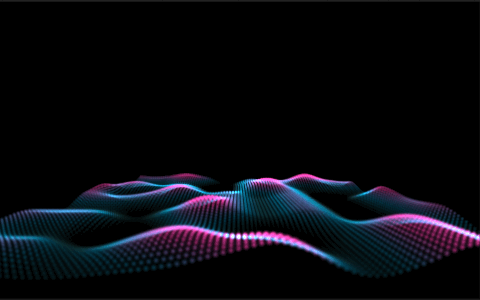
Particle systems are used in film and animation to create special effects like explosions, smoke, and fire. A particle system is a computer program that creates a group of small images, or particles, that move around on the screen. The program can control the properties of the particles, like their color, size, and speed. Particle systems are often used to create realistic effects that are difficult to create with traditional animation techniques.
A particle system generally emits particles in random positions within a predefined space, which can have a shape like a sphere or a cone. The system determines the lifetime of the particle itself, and when that lifetime expires, the system destroys the particle.

This Unity learning opportunity should take you about 15 minutes. If you get stuck, don’t be shy to ask for help, remember that you can book in a contact time with a tutor.
Description: Unity features a robust Particle System where you can simulate moving liquids, smoke, clouds, flames, magic spells, and a whole slew of other effects. In this tutorial, you'll get a high-level overview of the Particle System and its features, so that you can start getting ideas for your own projects.
Access Task: Introduction to Particle Systems

Welcome back!
Did you enjoy learning about Particle Systems?
Let’s reflect on your Unity Learn experience and record them in the forum.
There are many reasons why games have animation. Animation can help create more immersive and realistic experiences for the player. Animation can also be used to convey information to the player, such as how a character is feeling or what an object looks like. Additionally, animation can simply be used to make a game more aesthetically pleasing.

These Unity learning opportunities may take up to 90 mins, don't rush. We'll see you back here when you're done.
If you get stuck, don’t be shy to ask for help, remember that you can book in a contact time with a tutor.
| Welcome to the next Unity Learn series. | |
|---|---|
| Total Tasks: | 3 |
| Description: | In the following series you will be learning the basics of animation techniques in Unity. |
| Total Time Budget: | 90 minutes |
Description: Unity allows you to create simple animations using a standard set of tools. In this tutorial, you'll use Unity's Keyframes, Playhead, Animation Timeline, and Animation Curves to create simple animations.
Access Task: Working with Animation Curves
Description: When you wish to make a simple, basic animation of an object within your scene, changing its position, size, or simply rotating it can all be done easily through the Timeline Editor window using keyframe animation. In this tutorial, you'll create a basic animation by recording the changing properties of a GameObject as keyframes in Timeline.
Access Task: Creating Keyframed Animation in Timeline
Description: An Animator Controller is a Unity asset that controls the logic of an animated GameObject. Within the Animator Controller there are States and Sub-State Machines that are linked together via Transitions. States are the representation of animation clips in the Animator. Transitions direct the flow of an animation from one State to another. In this tutorial, you will learn to create States and use Transitions, Parameters, and Conditions.
Access Task: Animator Controllers

Welcome back!
Did you enjoy learning about Animation?
Let’s reflect on your Unity Learn experience and record them in the forum.

