As a BAS agent, it is your responsibility to ensure the BAS and IAS are lodged and/or paid by the due date.
The BAS and IAS forms originate from the ATO and are sent to every business based on various aspects of the business size, model, and turnover.
Obtain an authorising signature
Once the BAS form is prepared, but prior to lodging, the form should be signed-off and approved. Authorisation may come from a supervisor in the business, or an advising agent if you are a new BAS agent. When requesting approval, be sure to specify to what level a review must take place in order to gain an approval signature. For example, will the person review the transactions, or are they okay starting from the GST balance? Each situation is unique but you, as the person lodging on behalf, must ensure to cover your liability and risk of a poor outcome by insisting on approval.
Where's your BAS?
How the BAS was previously lodged determines how you receive your next BAS statements. For example, if you lodge through Online services for business, your next statement will be available there. You need to ensure your contact details are up to date with the ATO, as the business will be notified by email 21 days before the due date when your BAS is available.
A single electronic lodgment will change how the next BAS is issued. Once you lodge online, your BAS will be sent electronically.
If you've lost or haven't received your paper BAS, you can get a copy by phoning the ATO.
You have several options for lodging your BAS but the most common is online lodging.
Lodgment schedule
The due date for lodging and paying is displayed on your business activity statement (BAS).
If the due date is on a weekend or public holiday, you have until the next business day to lodge and pay.
Your GST reporting and payment cycle will be one of the following.
- Quarterly – if your GST turnover is less than $20 million – and the ATO has not told you that you must report monthly.
- Monthly – if your GST turnover is $20 million or more.
- Annually – if you are voluntarily registered for GST and your GST turnover is under $75,000 ($150,000 for not-for-profit bodies).
Quarterly reporting:
The due date for each quarter is shown in the following table:
| Quarter it covers | Due |
|---|---|
| July-September | 28 October |
| October-December | 28 February |
| January-March | 28 April |
| April-June | 28 July |
Learn more about Quarterly GST reporting
Monthly reporting:
- The due date to lodge and pay your monthly BAS is the 21st day of the month following the end of the taxable period. For example, a July monthly BAS is due on 21 August.
- If your GST turnover is $20 million or more, you must report and pay GST monthly and lodge your activity statements online.
- Schools and associated bodies are automatically granted a deferral of their December activity statement. These will be issued with a deferred due date of 21 February.
Learn more about Monthly GST reporting
Annual reporting
- The due date to lodge and pay your annual GST return is 31 October.
- If you aren't required to lodge a tax return then the due date is 28 February following the annual tax period.
- If you use a registered tax or BAS agent, different dates may apply.
- If you elect to report GST annually and you report wine equalisation tax (WET) or luxury car tax (LCT), you will also report these obligations annually. This is because calculations for WET and LCT must be included with the GST calculation.
- If you have other tax obligations, such as pay as you go (PAYG) withholding for employees, you will need to continue to lodge a business activity statement either monthly or quarterly showing these amounts.
- Goods and services tax (review the dates at the ATO)
- If you have received an annual GST return, it is because:
- you elected to report GST and pay (or claim a refund) annually, or
- you elected to pay GST by instalments and report GST annually.
- You must complete the return to report GST and calculate the amount you owe to the ATO or the amount the ATO owes you.
- You must complete an annual GST return even if you had no activity.
- If you have received an annual GST return, it is because:
| GST reporting | Date |
|---|---|
GST instalments:
|
28 July |
| Final date for eligible monthly GST reporters to elect to report GST annually | 21 August |
|
GST instalments:
Final date for eligible quarterly GST reporters to elect to report GST annually. |
28 October |
|
Annual GST return or Annual GST information report – lodgment and payment is due when your income tax return is due:
|
31 October |
|
Annual GST return or Annual GST information report:
GST instalments:
|
28 February |
|
GST instalments:
|
28 April |
Learn more about Annual GST reporting.
Even if you can't pay by the due date, you still need to lodge your BAS on time. If you think you will miss a lodgment date, you can make your case by requesting a deferral.
Lodging the BAS online
Most businesses that lodge their own BAS prepare and lodge online because it's quick, easy and secure.
There are several benefits to lodging online such as:
- The business or individual can lodge at a time that's convenient
- There may be an additional two weeks given by the ATO to lodge and pay the BAS – see the two-week deferral offer
- The refund may come faster
- It's easier to avoid mistakes
- It's easy to review your BAS before lodging, and check that the amount calculated equals what you expect to pay or receive.
How to lodge online
There are several options to lodge online, including:
- Online services for individuals and sole traders (accessed through myGov) – allows you to manage your tax and super in one place.
- Online services for business – a secure ATO website used to manage all of your business tax affairs online, including:
- Lodgments, and accounts and payments.
- Online Access:
- myGovID – an app you download to your smart device which lets you prove who you are when logging in to a range of government online services. It is different to a myGov account.
- Relationship Authorisation Manager (RAM) – an authorisation service that allows you to act on behalf of a business online when linked with your myGovID. You'll use your myGovID to log in to RAM.
- Learn more about accessing online lodgment.
- Online Access:
- Not-for-profits
- Not-for-profit organisations have similar reporting obligations to businesses. Their obligations can include:
- income tax (if not exempt)
- GST
- fringe benefits tax
- pay as you go (PAYG).
- Not-for-profit organisations have similar reporting obligations to businesses. Their obligations can include:
- Lodgments, and accounts and payments.
- BAS agents have their own options:
- Online services for agents
- the practitioner lodgment service (PLS)
- Standard Business Reporting (SBR).
- To access online services, BAS agents need to use myGovID and Relationship Authorisation Manager (RAM).
- SBR-enabled software – (such as MYOB) allows secure online lodgment directly from financial, accounting or payroll software, and often integrated with business software that's tailored to specific industries. For businesses with employees, it will also be STP-enabled.
Lodge by mail
- Mail your original, completed BAS, using the pre-addressed envelope provided in your BAS package.
- If you make a mistake on your paper BAS, you can use white-out to make changes.
- If you misplace the pre-addressed envelope, send your BAS to:
- Australian Taxation Office
Locked Bag 1936
ALBURY NSW 1936
- Australian Taxation Office
- Note: Mail isn't an option if you are lodging your BAS using an online channel.
Nothing to report ('nil' BAS)
You can only use this service if you have nothing to report for the period and need to lodge your BAS as 'nil'.
- online
- by phone on 13 72 26
- this is an automated service and you can call anytime (24 hours a day, seven days a week)
- you will need to have your BAS document identification number (DIN) handy

The IAS is a pre-printed document issued by the Australian Taxation Office every month, which summarises the amounts of PAYG instalments, PAYG withholding and ABN withholding for a business.
The IAS form is used by taxpayers who are not registered for Goods and Services Tax (GST). It is also the form required to be lodged by entities that prepare a quarterly BAS, but are required to remit their Pay As You Go (PAYG) withholding tax on a monthly basis because they are a medium withholder.
Read through the links and branches for tax professionals on preparing and lodging activity statements including due dates, elections, and variations at the ATO about Activity Statements.
Note: Monthly activity statements are due on the 21st of each month.
Fringe benefits tax
- You must lodge a fringe benefits tax (FBT) return if, for the FBT year (1 April to 31 March), you either: If you paid FBT instalments and are owed a refund, you will receive it after you lodge your return.
- have FBT payable on fringe benefits you provided to your employee
- paid FBT instalments through your activity statements.
- If you prepare your own FBT return, or your tax agent files by paper, you must lodge a return and pay the FBT you owe for the FBT year by 21 May. If you have a tax agent that lodges your return electronically, the due date to lodge and pay is 25 June.
- If you're registered for FBT but don’t need to lodge an FBT return for the year, complete a Fringe benefits tax – notice of non-lodgment.
- If you have to pay FBT of $3,000 or more for the year, in the next year you must pay quarterly FBT instalments.
- The ATO will send you an activity statement each quarter. Your activity statement will show:
- the due date for lodging and paying your activity statement
- your FBT instalment amount.
- The ATO will send you an activity statement each quarter. Your activity statement will show:
- When you lodge your annual FBT return, you offset the instalments you've paid during the year against your actual FBT liability. If your instalments are:
- less than your liability, you pay the shortfall
- more than your liability, we refund the excess.
- You must lodge all your activity statements for the FBT year ending 31 March, including the March quarter, before lodging your FBT return. Your FBT return won't be processed until all your activity statements are lodged.
Learn more about Fringe Benefit Tax.
Pay as you go withholding
-
At the end of each financial year you must lodge a PAYG withholding annual report for all payments not reported and finalised through Single Touch Payroll (STP).
The report must include:
- all non-STP reported payments you made to payees during the financial year
- the amounts you withheld from those payments.
Due dates for PAYG withholding PAYG reporting Date Payers must issue PAYG withholding payment summaries to payees (that is, employees and other workers). 14 July PAYG withholding payment summary annual report: - Final date for lodgment
- Use this to summarise all payments to your employees and other payees and the amounts withheld from salary and wages and other payments
- Amounts should have been reported at labels W1 and W2 on previous financial year activity statements.
14 August PAYG withholding annual report – payments to foreign residents:
- Final date for lodgment for the annual report
- Use this to report payments made to foreign residents for entertainment or sports activities, construction and related activities and arranging casino gaming junket activities, and the amounts withheld
- Amounts should have been reported at label W3 on the previous financial year activity statements.
PAYG withholding where ABN not quoted:
- Final date for lodgment for the annual report
- Use this to report amounts withheld because another entity did not quote their ABN
- Amounts were reported at label W4 of the previous financial year activity statements.
PAYG withholding from interest, dividends and royalties paid to non-residents:
- Final date for lodgment for the annual report
- Use this to report payments of dividends, interest and royalties to non-residents that are subject to withholding, and the amounts withheld
- Amounts should have been reported at label W3 on the previous financial year's activity statements.
31 October Learn more about PAYG withholding.
Learn more about PAYG withholding annual reporting.

Pay as you go instalments
- You use pay as you go (PAYG) instalments to make regular prepayments of the tax on your business and investment income.
- You may automatically enter the PAYG instalments system when you earn business or investment income, or you can voluntarily start PAYG instalments.
-
When you first enter PAYG instalments, the ATO will send you a letter by post or through myGov. It will tell you how often you need to lodge and pay:
- Most taxpayers pay quarterly instalments.
- Depending on your circumstances, the letter may offer you the option to pay 2 instalments per year or one annual instalment.
- Businesses with instalment income of more than $20 million are required to lodge and pay their PAYG instalments monthly.
Due dates for PAYG instalments PAYG reporting Date - Instalment notices (forms R and T) – final date for payment and, if varying the instalment amount, lodgment
- Finalising all your PAYG instalments before you lodge your tax return will ensure you receive the correct amount of credit in your income tax assessment.
28 July – Quarter 4 (April–June) PAYG withholding payment summary annual report: - Final date for payment and, if using the rate method or varying the instalment amount, final date for lodgment
- If you have already received your income tax assessment, you should not vary your annual instalment.
21 October – Annual PAYG instalment notice - Final date for eligible instalment reporters to elect to report annually for June balancers
- Final date for notifying your quarterly PAYG instalment reporting and payment choice for the current financial income year for June balancers
- Quarter 1 (July–September) instalment notices (forms R and T) – final date for payment and, if varying the instalment amount, lodgment.
28 October - Instalment notices (forms R and T) – final date for payment and, if varying the instalment amount, lodgment.
28 February – Quarter 2 (October–December) - Instalment notices (forms R and T) – final date for payment and, if varying the instalment amount, lodgment.
28 April – Quarter 3 (January–March) Learn more about getting started with PAYG instalments monthly on the ATO.
- Additional dates for:
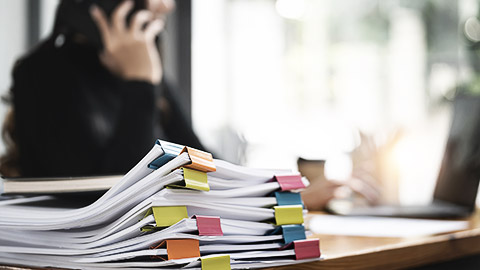
Once the set-up tasks are done, you can get started.
You are ready to get started if you have:
- reconciled your accounts
- nominated MYOB as your software provider
- set up your activity statement fields.
Note: Currently only the GST and PAYG Withholding fields can be automatically filled based on information in MYOB. So if you need to complete other fields, like the T fields, have those amounts and details ready to fill in before you start preparing the form.
If you don't think you can finish in one session it's no problem, your activity statement is automatically saved as you go. You can close the statement and continue working on it later.
- In MYOB, go to the Accounting menu and choose Prepare BAS or IAS.
- If prompted, sign in to your MYOB account
- When the activity statements window appears, click the statement you want to work on. Here is a list of status definitions.
The details will be retrieved from the ATO, and the form to complete will appear. - (BAS only) If the Reporting option (above the G1 field) hasn't been selected for you (this information comes from the ATO), select the appropriate option for this statement. If the Reporting option is wrong but can't be changed, contact the ATO for clarification.
- Review the details that have been filled in for you, based on your MYOB tax code setup. Look for fields that show the MYOB Business label next to them. If you adjust the amounts, the label will change to Adjustment.
- To view the original amount that was based on your MYOB Business company file’s details, click the Adjustment label. If you want to use that original amount again, click the amount. Your manually adjusted amount will be replaced, and the label will show MYOB Business again.
- Enter all other amounts that you need to report, by typing directly into the relevant fields.
- Click Validate to do a quick check that you've entered the mandatory information and that the formatting is correct.
- If there are no errors, and you're ready to lodge the form with the ATO, click Prepare to Lodge. The information you supplied will be validated by the ATO, and if all is OK, a "Validated successfully" message will appear at the top of the activity statement.
Note: If you're an agent lodging on behalf of a client, download the successfully validated form now and send to your client for review and approval.
You can return to this statement to complete the lodgment after receiving your client’s approval. - If no further changes are required to the form, and you want to lodge the form now, click Lodge, review the declaration and then click Lodge again.
You'll see a notice from the ATO advising you that the form has been lodged. Note the BPAY biller code and customer reference number so you can make your payment later. - You should now download a PDF of the statement you just lodged for your own records.
Next: When you make the required payment to the ATO, or receive your refund, you need to record the transaction in MYOB. For tips on how to record the transaction, see Recording ATO payments and credits (Australia).
MYOB provides a list of Next Steps for bookkeepers to consider after the BAS has been lodged.
Want to start all over again?
You can. Click the bin button to delete a statement that you’ve started but haven’t lodged yet.
If you’re revising a statement that’s already been lodged, clicking the bin button will delete the revision you’re currently viewing.
Need to make an adjustment?
If after lodging your activity statement, you want to make a change to the details you submitted, select the form that's been lodged from the online activity statement dashboard, and when the form appears, click Revise.
You can then make your changes and lodge the form again. Note that you can only make changes if you're within the adjustment period allowed by the ATO.

There are several options the ATO provides for paying tax liabilities.
The quickest and easiest way to pay is with BPAY or a credit/debit card.
Make sure you provide the correct unique payment reference number (PRN) in the reference field every time you make a payment. This guarantees your money goes to the right account without delay. Information about the PRN is covered shortly.
BPAY®
Biller code: 75556
Reference": Your payment reference number (PRN)
Contact your bank or financial institution to make this payment from your Australian cheque, savings, debit card or credit card (Visa or MasterCard) account.
Credit/Debit card
You will need:
- your payment reference number (PRN)
- a Visa, MasterCard or American Express card.
Note: A card payment fee will apply.
You can add and update stored credit or debit card details on ATO online to make a one-off payment.
Pay online
Online services
The ATO's online services are convenient, secure and accessible at any time. By registering with the ATO's Online services, you can access a range of tax and super services in one place.
- Individuals and sole traders: Create or sign in to your myGov account and link to the ATO
- Businesses: Log into Online services for business
- Tax and BAS agents Log into Online services for agents
- Government EasyPay: Pay now with the Government EasyPay service
Pay by phone
Phone the Government EasyPay service on 1300 898 089.
Other payment details
You can read more about the following items on the ATO's page for additional payment details.
- Payment reference number (PRN)
- Your unique payment reference number ensures your payment is credited to the correct account. A PRN may also be called an EFT code.
- You can go online to get your payment reference number:
- Payment processing times
- Payment slips
- Card terms and conditions
Update your accounts
Once you have lodged and paid your ATO tax burden, you need to update your accounts to record the payment as well as any cents you had to round off when completing the form.

You have reached the final Learning checkpoint on the final topic. Well done for getting this far. We've got another couple short quizzes here for you to help confirm your knowledge before you take on the assessments. Use the arrows to progress and the 'check' button to see if you are right.
Preparing to submit the BAS
Payroll reporting

