Welcome to CS201- Introduction to Game Programming. In this module we use the Unity Game Engine to build on our game development knowledge and skills in an industry platform which is used to make about 50% of the world’s games.
In this module, you will learn fundamental skills for developing interactive 3D and 2D content using the Unity Game Engine. Unity is the world’s leading platform for creating and operating interactive, real-time 3D (RT3D) content therefore empowering creators across industries and around the world.
Unity offers a range of products and solutions to make interactive content accessible and profitable for Individuals, Teams and Enterprise. To participate in the Unity Learning opportunities and achieve the assessments presented in this platform, you will need to sign up and create a free Unity account by visiting unity.com and selecting “Create Unity ID” from the dropdown under the profile icon on the far right of the website's menu.

You can create an account using your email address by providing a unique username and password, or by using one of the social platforms, or single-sign, indicated by their icons.
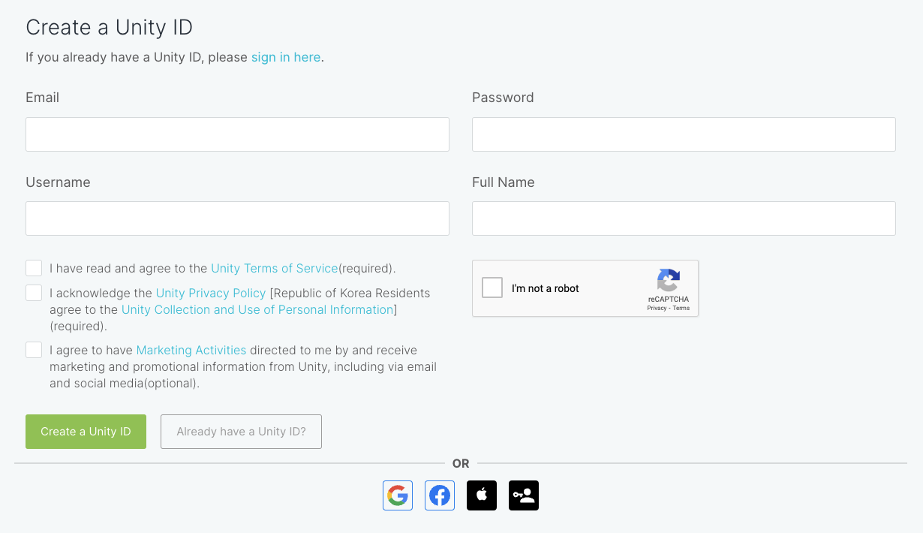
You will likely be required to verify your account via email, and once completed you will be able to sign in using the dropdown under the profile icon of the unity.com website.
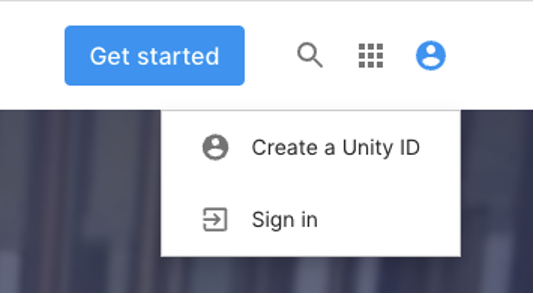
Or by following any of the “sign in here” links.
Once logged in, click here and select and download a version of Unity appropriate for your system.

Follow the installation instruction to install the “Unity Hub” application.
Once installed, open the Unity Hub application.
The Unity Hub is a standalone application that streamlines the way you find, download, and manage your Unity Projects and installations. In addition, you can manually add versions of the Editor that you have already installed on your machine to your Hub.
You can use the Hub to:
- Manage your Unity account and Editor licenses.
- Create your Project, associate a default version of the Unity Editor with the Project, and manage the installation of multiple versions of the Editor.
- Launch different versions of Unity from your Project view.
- Manage and select Project build targets without launching the Editor.
- Run two versions of Unity at the same time. Note that to prevent local conflicts and other odd scenarios, you should only open a Project in one Editor instance at a time.
- Add components to existing installations of the Editor. When you download a version of the Editor through Unity Hub, you can find and add additional components (such as specific platform support, Visual Studio, offline docs and Standard Assets) either during initial install or at a later date.
- Use Project Templates to jump-start the creation process for common Project types. Unity’s Project Templates provide default values for common settings when you create a new Project. Project Templates preset batches of settings for a target game type or level of visual fidelity. For more information, see Project Templates.
Unity Essentials will allow you to get acquainted with the Unity Editor and it will set the stage for the development work you will produce throughout the module for your Assessment 1 Proposal and your Assessment 2 Prototype - exciting stuff!
You will go to Unity Learn to complete your Unity Missions, Projects or Tutorials and then come back to share your progress in the forums. Designed for anyone new to Unity, this guided learning journey is your first step toward gaining the background, context, and skills you need to confidently create in the Unity Editor and bring your vision to life. Experience hands-on learning as you discover what’s possible with Unity and unlock free assets to support you in creating your best projects. Completing this Pathway will equip you with the foundation you need to further your learning and specialize in your area of interest.

These Unity learning opportunities could take you about 70 minutes, don't rush. We'll see you back here when you're done. If you get stuck, don’t hesitate to ask for help, remember that you can book in a contact time with a tutor.
To get started, install Unity and play one of the Microgames in the Editor. Then this will guide and test you on the Unity basics to prepare you for the rest of the Pathway.
This tutorial will guide you from first install to creating your first Unity projects to play and share with others. Whether you have never downloaded Unity before, or you have begun tinkering but are not sure where to start your learning, you are in the right place. This is the beginning of the Unity Essentials Pathway.
Get ready to:
- Install the Unity Hub and Editor.
- Identify and use essential features of the Unity Editor.
- Navigate in 3D space in the Scene view.
- Create and manage projects in the Unity Hub.
- Identify the key elements of the Unity Learning Ecosystem, and their purpose.
- Earn your first badge.
By the end of this, you will have the skills you need to begin using the Unity Editor, the resources of Unity’s Learning Ecosystem, and the Unity Hub. These skills are essential for all Unity creators and to attain the Learning Outcomes of CS201.
| This is the beginning of the Unity Essentials Pathway. | |
|---|---|
| Total Tasks: | 2 |
| Description: | In this series, you will be learning the essentials to navigate confidently and start creating in Unity. |
| Total Time Budget: | 1 hour 10 minutes |
Time budget: 1 hours 10 mins
Description: Complete two projects in the Start Learning and Start Creating Series.
Access Task 1 and 2: Get started with Unity - Unity Learn

Welcome back!
That was a great start to your Unity Learn journey!
Let’s reflect on your Unity Learn experience and complete the following activity.
You probably have played at least a couple of games in your lifetime. And it might be one of the reasons why you have chosen this stream. Let’s do some reflection on some of the games you have played in the past, or currently playing. It’s time to share your thoughts on what makes a good game. Here are some question prompts to get you thinking, you don’t have to answer all of them, pick the ones that resonates with you.
- What makes a game fun? Is it challenging or is it boring?
- What is one of your favourite games and one of your most hated games? Why?
- What do your favourite games look and feel like? Fast and responsive, slow and methodical, bright and happy, violent?
- What is the purpose or goal of the game? How does your game end?
- How does a player win? How does a player lose?
Share, discuss and comment on each other’s findings in the forum.

