There are a range of online tools that can be used to firstly plan an online unit and then engage, assess and deliver to learners. This module will provide an overview on some of the common tools, both free and subscription-based, available to learning designers.
The tool decision process should ideally by driven by considerations about the learner, their needs and the sort of online learning experience that is being created. This includes considering what the learner profile is and from this, determining what tools will support their learning best. These considerations should be explored using the information sourced in the learner analysis stage of the project which was discussed in the Scoping requirements section.
After the learning considerations, the types of tools used in a project can also depend on the project constraints. For example, the organisation running the project may already have a licence to a particular suite of tools which will narrow the scope of the decision-making.
In conjunction with the information found during the learner analysis, the other questions to consider when deciding on a tool are outlined below.
- What functionality does the online unit require? Will there be components such as video, audio, or gamifying? Is data collection required to assess the effectiveness of the content?
- What tools do the team already know how to use? What is the learning curve for adopting a new tool?
- What support or training is there for using a new tool? What are the budget constraints of the organisation? Are there existing licences that can be leveraged?

As discussed in the Scoping requirements section, planning and storyboarding are an important part of creating an online learning experience. The tool chosen for this stage of the project can vary in complexity and depend on what the needs of the project are.
Storyboarding tools
Effective storyboarding can take place through a variety of means (Otago Polytechnic, 2022). Common examples of how this could work are outlined below.
- Initial planning can be done in-person with a flipchart and sticky notes. To create a storyboard in this way, a paper flipchart or whiteboard, sticky notes of different colours and markers are required.
- An online spreadsheet. Both the Microsoft and Google suite offer a spreadsheet option that can be divided in a similar way to the physical option. This has the advantage of being shareable online whilst still retaining some of the visual aspects of option 1.
- There are many different tools available that do the virtual equivalent of option 1 by providing an online canvas or whiteboard to add virtual sticky notes of different colours with text and icons.
- These have the advantage of being both visual, shareable, and collaborative and they are also easy to shift content around which can be a limitation of a spreadsheet. However, some of the tools have a subscription fee or they have limitations on their free versions.
Some available tools currently available are outlined below. As with most virtual tools, this is not an exhaustive list so establish what works best for the project at hand.
- MindMup is an opensource mind mapping application that saves to either Google Drive or Dropbox and supports the import and export of maps. It has limited free options with additional functionality available with subscription licences. Sign in is required for subscriptions.
- Popplet is an online tool to organise ideas visually. Notes with text, images and video can be added with connections between notes and a download option is available. One board is available for free with further paid options. Sign in is required.
- Scrumblr is an opensource virtual whiteboard. This tool requires no sign-in, making it useful for quick storyboarding.
Further options for storyboarding tools are discussed in the Tools for engagement section, which outlines primarily some possibilities for collaborating with learners but can at times be adapted for brainstorming use also.
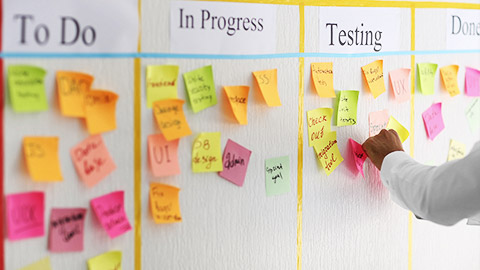
Project management tools
The design and creation process of an online unit can be a complex project that involves a number of roles, the process for how work is assigned and tracked can become a necessary ingredient in the success of larger design projects.
Some of the options and tools used to achieve this are listed below.
- An online spreadsheet. Similarly to the discussion above, spreadsheets can be adapted and used as high-level summaries of a project. Although this is a low-cost option, these often require a reasonable degree of maintenance to update.
- There are many different project tools available that offer greater flexibility than tracking in a spreadsheet, these vary in their capabilities so remember to consider the questions in the Tool selection process section.
Some of the options are listed below.
- Monday is designed to plan, organize, and track an overall team’s progression on a project and has a simple online interface. It is free to use for 2 members and subscription based for more options.
- Jira Software is an agile project management tool with a suite of functionality to plan, track, release and report. It is free to use for 10 members and subscription based for more options.
- Microsoft (MS) Planner and Project are both team planning products offered by Microsoft. Planner is part of the Microsoft 365 suite and is used for small team projects. Project is a more powerful tool using time-phased scheduling and comes at an additional cost.

Creating interactive and accessible online content allows learners to have choice and some control over what information they see, the pace in which it is received (e.g. increasing the speed of a video), and how it is received (e.g. using a tablet to access the content). Adding interactivity to an online unit can increase learner engagement, automate feedback, increase problem-solving capabilities, and can personalise learning through choice-based activities.
Interaction is placing responsibility on the learner and doing this creates an environment where the learner can engage in the learning opportunity by responding to the media in a meaningful way (Kennedy, 2004).
Content creation
Engaging content can range from visual stimulation such as images, icons and graphics, through to active engagement such as online discussions and scenarios.
From a content perspective, elements such as tabs, accordions, hotspots, links, buttons and flashcards, require learners to physically engage with the material, these simple interactions can promote learner engagement as the experience is transformed from a passive one to an active one.
eLearning authoring tools
Adobe Captivate allows the creation of eLearning-virtual reality, responsive courses, software simulations, interactive videos, multi-module branched courses.
This tool is a subscription licence.
There is an example video of a possible use of this tool further down on this page.
Articulate 360 is a suite of tools that includes Articulate Rise, a web-based authoring tool; Articulate Storyline, an application with a PowerPoint interface that allows creation of courses, content, and quizzes and Articulate Review, a review tool for peer and stakeholder review.
This tool is a subscription licence.
This online unit has been made using Articulate Rise.
The iSpring Suite is an authoring tool that can convert PowerPoint presentations to HTML5 (i.e. viewable online) and can also have interaction, such as quiz content, added.
This tool is a subscription licence.
H5P is an open-source plugin which can be used to create interactive web experiences, H5P content may be embedded in any platform that supports embedded content (iframes).
Navigate to the Scenario section of this page to see a branched application using this tool.
Microsoft Sway is a simple online content creation application that has some limited interaction options, it allows a Word document upload to be converted to an online format.
It is free for individuals and is included with Office 365.
Learning management systems (LMS)
A learning management system (LMS) is an application for the administration, content delivery, tracking and reporting of learning material and is used heavily in the higher education sector.
All the tools listed above would have the ability to integrate into an LMS, additionally, content and assessment can also be created within an LMS itself and some education providers would require that summative assessment be completed through the LMS.
Example
The below video captures an interaction made using Adobe Captivate and can be added anywhere within the e-learning content to either assess the learner's knowledge or to engage the learner through an immersive experience. This example activity is a 360 image of an airplane hangar with overlaid interaction.
Visual Design
There are a few useful visual design principles that should be considered when creating professional online content.
Of the design principles discussed below, Principle 2, 3 and 4 can be addressed from the outset by implementing a style guide in conjunction with a template. This reduces the margin of error which is particularly relevant when working with a team.
Audio and video
Audio and video are another way to leverage engagement from the learner, for example, a short welcome video at the beginning of a unit can personalise the content for the learner and help contextualise the learning experience however, it’s important to consider the purpose of such a resource before embarking on production.
Video production in particulate can be a lengthy process so considering why the video is required and also for how long it will be useful can assist with the ongoing maintenance of a unit. A highly detailed video with content such as animations and voiceover can benefit the learner however, it would be pragmatic to use this type of video for a core concept in the field that is unlikely to change significantly from year-to-year. Using a detailed video to showcase some cutting-edge research may commit designers and video production teams to regular updates on the content as the research evolves. Nevertheless, these sorts of considerations depend on what the purpose of the project is.
Some of the common tools for video and audio are outlined below.
- YouTube is a widely recognised and commonly used video streaming platform. Videos are free to upload and easy to share and embed within content, but learners will encounter advertisement when watching.
- Vimeo is similar to YouTube in terms of ease of use and sharing however, this is a subscription service so learners will not encounter advertisement when watching.
- Microsoft Stream is a video streaming platform that is part of the Microsoft 365 suite of tools. Uploaded videos are easy to share and embed within content however, currently Stream does not allow viewing from people outside the organisation.
- Audacity is a free, open source, cross-platform audio software.
Virtual classrooms
If an online unit is being run with a synchronous component, then a virtual classroom may be required to increase learner engagement in an online environment. Like an in-person classroom, planning is key to the success of learner engagement. To create the optimum virtual classroom, multiple tools might need to be utilised at the same time.
For example, Zoom might be used to host the virtual classroom and the breakout room option within Zoom could be used for small group activities, but when the whole group is together, an online whiteboard could be used in conjunction with online polls and these could be different tools that sit outside the video conference tool. How these tools are mixed and matched will depend again on the questions outlined in the Tool selection process section.
Video Conferencing

- Zoom is primarily a video conferencing tool that has adopted learning and teaching components, it has a limited free version and a subscription service.
- Microsoft Teams is a chat-based workspace which is part of the Microsoft 365 suite of tools, so it is connected to other common Microsoft 365 tools such as Outlook and SharePoint. Originally a corporate tool in its focus, it is beginning to adopt functionalities that cater to learning and teaching.
- Google Meet is the web conferencing tool that is part of the Google suite of tools, it focuses more on video conferencing and less on collaboration than Teams.
Whiteboard

There are a number of online tools that achieve the virtual discussion boards (or equivalent) objective and allow for both synchronous and asynchronous collaboration, they are also useful for increasing student engagement in a unit of study where peer collaboration takes place.
There is a lot of variety in the kinds of tools that achieve this purpose, including ones that sit within video conferencing tools and also some within a Learning Management Systems (LMS), to what degree they are useful will depend on the outcome required.
- Padlet is a real-time collaborative web tool where learners and instructors can upload, organise, and share content to virtual bulletin boards called 'padlets'. Padlet has three boards available for free with additional options under a subscription service.
- Miro contains an infinitely zoomable canvas and a web whiteboard enables flexibility in collaboration. Miro has three boards available for free with additional options under a subscription service.

There are many online tools available for both formative and summative assessment. Some formative tools are better used in conjunction with a synchronous event such as a virtual classroom and some can be embedded within the learning content for asynchronous learning. The decision on which tool and style of assessment to use will depend on the the answers outlined in the Tool selection process for a particular project, but also on the learning outcomes of the eLearning unit.
Common online question styles for formative assessment, also known as knowledge checks, include the following types:
- Sorting, categorisation or drag and drop activity;
- Multiple choice quizzes, including True/False questions;
- Multiple response questions;
- Fill in the blank;
- Matching;
- Ordering or sequence questions; and
- Hot spot or labelled graphic questions.
Different tools can be used to create some or many of the options listed above, many of the content creation tools listed in the Tools for engagement section have knowledge check building capabilities as part of their core functionality which can be used for asynchronous activity and assessment.
Example
The drag and drop activity below has been made using Articulate Storyline for a mandatory Health and Safety training unit. These types of activities can be purposefully added to eLearning content within a course to assess the learner's knowledge.
Synchronous tools
In addition to the content creation tools that can be used for asynchronous assessment, there are some tools that can be used for synchronous assessment - to assess how learners are progressing in real-time.
Depending on the delivery and assessment of the overall unit, this type of formative assessment can contribute a small amount to a learner's grade. It can also be a useful way to gain learner feedback on a unit as it provides an overall view of the leaner progression for the whole cohort. This overall view can be used to make minor content and style adjustments for the particular cohort, or it can be used as a reflection and action point for the next cohort of learners.
All the synchronous tools listed below have limited free versions with more options available in a subscription.
Learn about some of the tools available for synchronous activities.
Scenario
As discussed in the Assessment, feedback and active learning section, a scenario in a learning context requires the learner to undertake scenario-based activity through a simulated context to deepen their learning experience. To create a situation that will contribute to this experience, focus on the relevant learning outcomes and use these to identify what is required for learners to complete the scenario.
An example of this is a branching scenario which involves utilising learner choice to determine how the content is presented, and it can also be a means of establishing common misconceptions in the learning process.
Example
The below activity is an example of a branching scenario created using H5P by Laura Killam (2019) to demonstrate to learners the appropriate removal of medical wear. Navigate through the activity by following the prompts and choose some incorrect answers to see what feedback has been implemented to guide the learner.
Select the 'Start the course' button below to begin the scenario, then follow the prompts to proceed.
Summary
In our final module, we explored some of the the many learning design technologies available to assist with the creation of effective, engaging and relevant learning. You will no doubt become familiar with some of these useful technologies during your career in learning design.
Complete the knowledge checks below to assess your understanding.
Knowledge Check
