Learn all about the Online Campus — our LMS.
Since the pandemic, it seems the term LMS is on everyone’s lips. An LMS stands for Learning Management System and is a software application that provides the framework that handles all aspects of the learning process — it’s where learning content is housed, delivered, assessed, and tracked.1
Ours is filled with features that you can use to drive your academic success. It is designed to deliver all your academic needs — on top of delivering interesting and engaging course content — such as messaging, video chat, live online sessions, activities to apply and extend your learning, and forums and journals to boost your sense of community and help you make friends.
You can consider it a full-service online campus. It’s the virtual answer to the physical campus, but you don’t have to worry about parking, running late for class, or even getting out of your pyjamas.
Take a look at a page from our eSports programme:
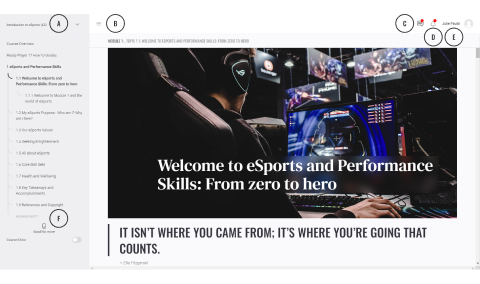
A: Use the down arrow to select the appropriate programme. If your programme has started, you will have two programmes available from this dropdown menu — Ready, Set, Go! (this one) and the specific programme of study that you are enrolled in.
B: The ‘hamburger’ menu is a toggle for you to open and close the main navigation menu on the left of the screen.
C: Keep track of messages sent to you personally and to a group. The red dot indicates there are unread items.
D: Notifications that you receive will be here. The red dot indicates a new notification.
E: Your student portal has information about your profile info, programme, and policies.
F: This is the assessment section, where you can review, complete, upload, and submit any assessments.
There is so much more, but we’ll cover that in detail a bit later.
Activity – Take the self-guided tour
Take a moment and click around the Online Campus.
- Use the Hamburger menu to open and close the content menu on the left.
- Click Module, Topic and Subtopic titles — notice that the module titles are like chapter headings and open the content below them rather than show any content of their own.
- Click on a forum (you will find one in the Learning Success Hub).
- Take a peek at the assessments [F] in the Common Queries module.
- See what information is available in your student portal [D] by clicking on your name on your right.
- Click the messages and notifications icons on the top right.
We think it's pretty intuitive, but we'll provide additional instruction in the Learning Success Hub module.
