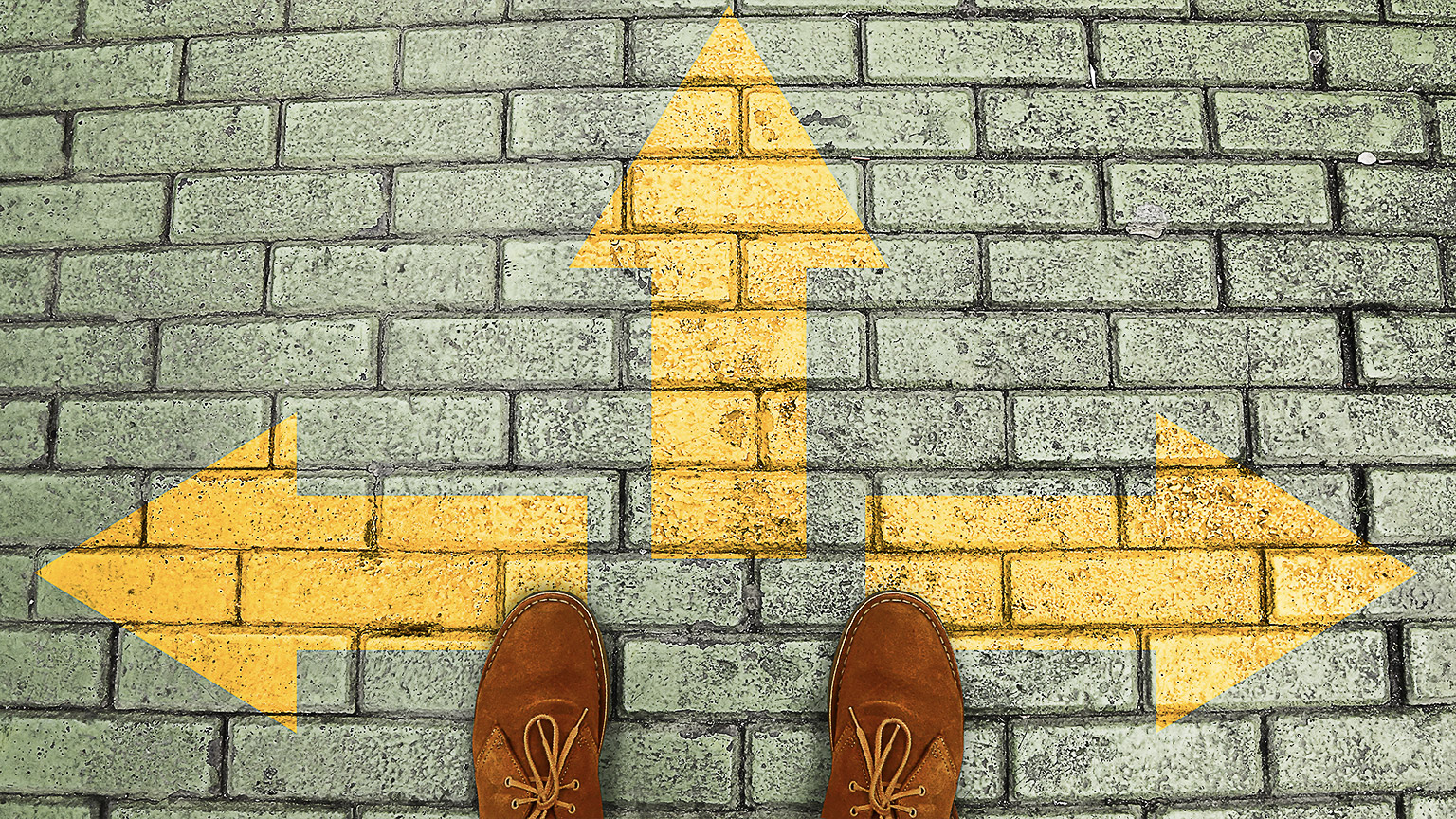Your Online Campus is your one-stop-shop for all your online learning needs!
Go ahead and feel some pride because you’ve done well to be working in our Online Campus, already, right now — as you work through Ready, Set, Go!
We’re going to give you some tutorials and instructions to show you how to work around the online space.
To get here, you have already received your login details via your personal email account and used them to access this programme: Ready, Set, Go! Please keep that information secure like you would any password information. If you have any issues with your password or logging in, please send an email to online support@up.education with as much information about the problem as possible.
As we said above, you’ll already know how to get around some parts of the Online Campus because you are here. This means you’ve successfully logged in and discovered the content menu.
Watch this how-to video
Discover how to make your way around the learning materials, activities, and assessments.
This video covered the following features:
- The hamburger menu toggles (opens and closes) the content menu.
- Using the content menu on the left opens and closes modules, topics, subtopics, and assessments.
- You can engage with the interactive content, such as quizzes and click-to-reveal activities.
- How to add a bookmark to return to specific content or mark a section as ‘read’.
- Additional note: When you add a bookmark, a flag appears in the content menu so you can find it again easily. Handy aye!
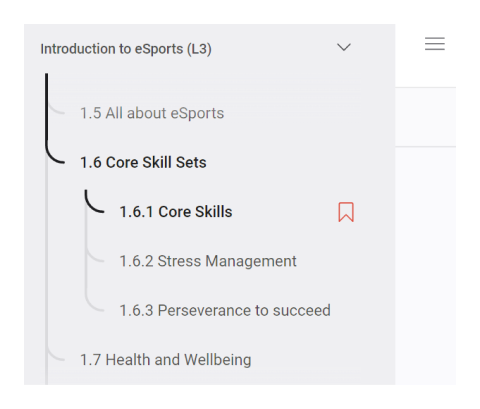
- Additional note: When you add a bookmark, a flag appears in the content menu so you can find it again easily. Handy aye!
Hit up the hamburger
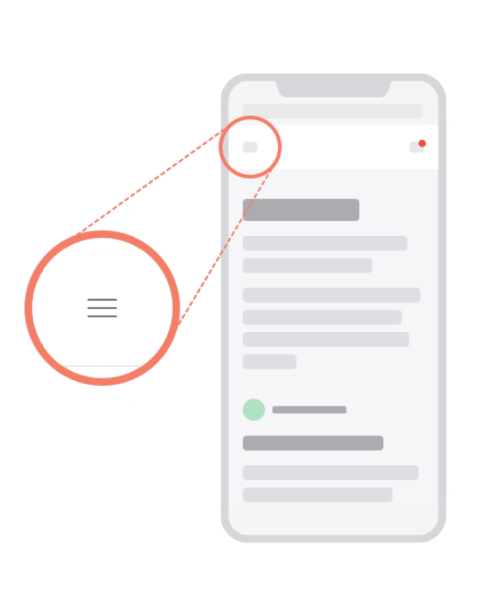
In addition to using the hamburger icon to open and close (toggle) the main content menu (as shown in the video above), clicking it will also list all the programmes you are enrolled in. Note that your learning programme will not be accessible until Day One of the programme. You may need to select the correct title in the list to get to the learning materials you are after.
For example, if your programme of study hasn’t started yet, you’ll might just see Ready, Set, Go! in your programme menu. However, as of Day One of your programme of study, you will have two programmes to choose from like this example:
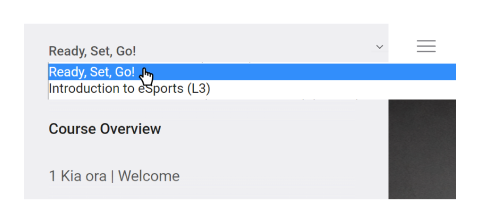

Assessments are a crucial aspect of learning so you can demonstrate to yourself and others that you have understood the material and are ready to move to the next step in your studies. We’ll take the mystery away from what you can expect, how to read and understand them, and how to submit them. Since you love what you do, and assessments provide an opportunity to actually do it, you’ll find them really fun.
Assessment deadline schedules – The schedule of your assessments throughout your programme of learning, will be made available in the first week of your programme in a forum post found in The Hub in your programme of learning. Don’t forget to add the dates to your study planner or weekly schedules.
How to get around assessments
This video is a walkthrough of reading through your assessment task, submitting a draft assessment, and then submitting the assessment for grading.
This video covered the following information:
- Assessments are in the main content menu at the bottom of each module.
- How to submit your assessment (in draft form first, and then submit for grading).
- Please note the max file size is 950MB for each submission.
If you prefer to read instructions, please download this instruction pdf for submitting and resubmitting assessments.
Activity: Add a bookmark
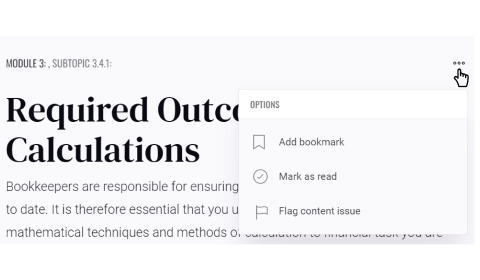
Add your first bookmark!
-
Scroll up a bit, to the heading 'Assessments' and click the 3-dot menu at the right of the heading.
-
Add a bookmark so you can come back to watch the Assessments video again for a refresher when you submit the practice assessments at the end of Ready, Set, Go! or while doing your programme of study.
-
Note the ‘bookmark’ flag that appeared in the content menu.
Assessment and activity software
The software you need to complete an assessment depends entirely on your programme of study. The list below gives you an idea of the most commonly used.
See the Student Success Hub for ‘how to’ resources for these applications:
- Microsoft: Word, Powerpoint, Excel, Editor
- Google: Docs, sheets, drive, slides
- Export or convert documents to PDF
- File conversion
Recording and submitting video help
- How to make a video on your iPhone or Android device
- General tips for making a video on your phone
- How to do screen recordings on Windows 10
GO TO: Module 6 (Digital Skills Hub) for more information on what you need for your online assessments.
Group Assessments
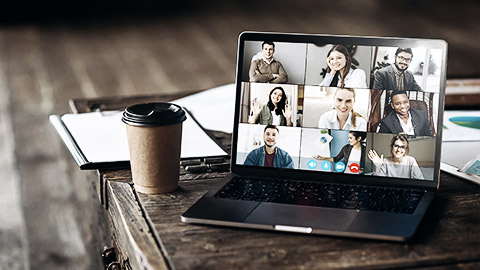
Your programme may have group assessments. Below are a few tips to make the most of group work and to make sure your group is a successful one.
Why group work is an important skill
Group work skills are essential. In a workplace we usually don’t work in isolation — we work with a team — sometimes the team is spread across different cities or countries.
Think of your experiences when you have been in a team.
What were the benefits of being in that team? What were the drawbacks? Look at the table below for examples. What else can you think to add?
| Benefits | Drawbacks |
|---|---|
| Group members can utilise the knowledge of each other to achieve the goal and support each other. | There may be unequal participation from group members. |
| Different viewpoints and perspectives may arise within discussion. | Different viewpoints may cause conflict. |
| The workload is shared. | There may be an imbalance of power or domination by members. |
| Groupwork adds something social to the task of learning, which often makes it fun! | In an asynchronous learning environment, everyone is working at different times, this could lead to delays and slow response times. |
| There is an opportunity to exchange programme-related knowledge and skills with each other as each of you may feel confident in different areas of your study. | [Can you think of any drawbacks?] |
| You can learn different ways of working and communicating with people if you are open to it. With some effort you can create a supportive and productive group by tapping each other’s complementary soft skills, i.e., clear communication, assured decision-making, logical problem-solving, critical thinking, and diplomatic negotiating. | [Can you think of any drawbacks or obstacles to this?] |
Māori Proverb
Ma whero ma pango ka oti ai te mahi
Translation: With red and black the work will be complete.
This refers to co-operation where if everyone does their part, the work will be complete. The colours refer to the traditional kowhaiwhai patterns on the inside of the meeting houses.6

Establish trust and connection with your group
Before you start the group project, it will be helpful to organise your group. This will go a long way to make sure your group works well together.
When the group is first identified, have a catch-up to talk about the project and get to know each other. A good team knows and trusts each other.
Use the below points to discuss and connect with your group. You don’t have to cover all the points. Just use it as a start to build connections. This would be a good section to bookmark so you can return to it when the time comes to do group work.
- Where do you live?
- What’s your background
- What skills can you offer the team
- What skills would you like to build on?
- What do you do in your downtime?
- Do you have any worries about this project?
- What are the things that might distract you from your learning?
- What do you find exciting about this project?
Agree on how your group will work
To create a good team, get to know each other’s strengths and weaknesses. Establish everyone’s role in the project and responsibilities. Create a schedule so you are all confident in the timeframe of the project so you will hit your deadlines.
Use the following discussion points when you are establishing your group’s working style.
| Communication |
|
|---|---|
| Your work |
|
| Roles and Responsibilities |
|
| Commitment |
|
| RegularKōrero |
|
Group project Hot Tips for success:
- Meet more often at the start – short sharp meetings to get focus and build connections, then keep the momentum going.
- Have the hard conversations early – honestly – don’t just assume that things won’t arise and everything will be sweet. Talk about what happens if someone slacks off or gets too busy to do their share.
- Go for a collaborative structure that best suits your group. You may like the traditional meeting/minutes/chairperson structure, or you may feel someone could work as a coordinator and the team can direct questions to them.
- Whatever your approach, make sure the group knows the structure and are happy with the way of working.
- Make sure you are very clear on the aims and outputs of the group assessment. Are you being assessed for your input? Do you need to show how you have participated in this project?
- Don’t forget that your online tutor is there to help if you have any questions or need input.
Assessment Support
Remember, assessments just give you an opportunity to show off your new knowledge or skills. This is an important part of learning and a great way to check your knowledge.
If you find you need support with your assessments, look to your online tutor – they can provide clarification about what is expected and meet with you to discuss any areas you are worried about.
Online Learning Support is also available if you need extra help with strategies to tackle your assessments and tips for keeping motivated. Let your tutor know you want learning support, and they can put you in touch with the Learning Support team.
We're assembled a few tips for you:
- Clear cache: If your learning materials are loading slowly, try clearing your browser’s cache. In Chrome, click the three vertical dots on the right of the location bar, select More Tools…, then select Clear browsing data... and follow the prompts to remove Cached images and files + Browing history. Clearing cookies is a more impactful option so use it only when necessary.
- Assessments take two steps to submit: don’t forget that submitting assessments is a two part process! The first submission is automatically in draft form and must be confirmed to submit for grading.
- Use your mobile device sometimes: See if there are any chunks of information in your learning material that might be easy to do while on the go. That way, if you find you have downtime, just use your phone to knock off a short section.
- External links: Links out will always open in a new tab. To return to the learning, simply close the new tab.
- Sign out: Be sure to sign out if you are using a shared device!
- GO TO: Module 6 (Digital Skills Hub) for more information on your IT needs for your assessments.
Success Story: Myah

Myah graduated with a Level 4 Certificate in Health & Fitness and Level 5 Certificate in Advanced Health and Fitness Coach Fitness.