There are different ways to network, but the outcome is always connection. Whether it's a small office or home-based business connecting to a router across the room or a multi-national corporation with multiple offices in different cities or countries, everyone, and every device, in the organisation needs to be connected.
In this topic, we will cover:
- Network types (LAN, WAN, MAN)
- Connecting to the Internet (DSL, Fibre, Wireless, etc.)
- Network topology (Star, Bus)
It isn't enough for a business to be connected; the network must also provide security for the information it shares and stores.
Up until recently, the network primarily provided services and security for:
- Printing
- Databases (from physical inventory to digital content)
- Website hosting and access
Today, as technology and business requirements evolve, networks are also called to manage:
- Web applications
- Social networking
- Voice over Internet Protocol (VoIP)
- Multimedia conferencing
- Internet of Things—connectivity for household devices and appliances
Since the network must be designed to serve business needs, which vary significantly in size and requirements, the industry has developed terms that broadly define the scope of different types of networks.
- Local Area Networks (LAN)
- Wide Area Networks (WAN)
- Additional types of networks

Local Area Networks (LAN)
A LAN, the word 'local', implies a self-contained network—a group of computers and peripheral devices—connecting via ethernet cabling or a wireless link within an area. You may already have learned about LANs.
Do you remember how large an area a LAN network can manage to connect?
Did you remember that the computer hosts (nodes) need to be within two kilometres at most but can be as small as two computers on the same desk? If so, well done.
A LAN may be the most appropriate network for a:
- Home
- Retail or another small establishment
- Multiple establishments in proximity (like a strip mall)
- Small office
- Small building, floor, or suite
- University setting.
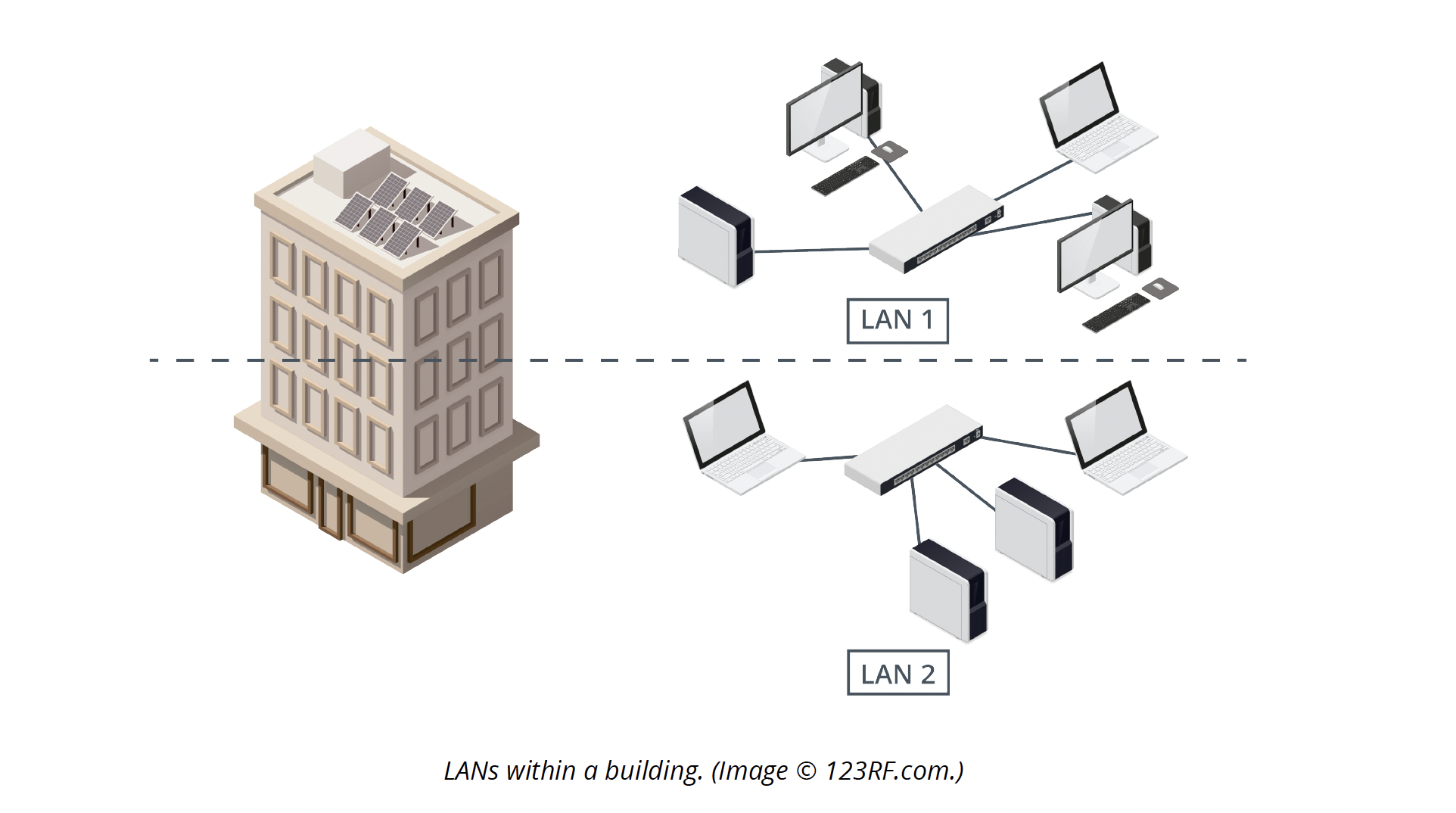
A Virtual Local Area Network (VLAN) is a LAN that has been divided into smaller sections within a switch. You can create different VLANs inside the switch and connect them using a router. With remote access to the switch, VLANs can be created or managed from anywhere in the network. Security for VLAN can be implemented inside the switch, and the port can be joined to any VLAN allowing the computer to change from one network to another network easily.
Computers networked this way will be connected but not impacted by other network traffic. VLAN nodes don't have to be adjacent; the network can be grouped according to business needs, e.g., department, management level, or project team.
Wide Area Networks (WAN)
A WAN is normally made by connecting multiple LANs in different locations using transmission media (Fibre optic cable, coaxial cable, satellite link, or traditional copper transmission lines) designed to cover long ranges.
The origins of the Internet, the Advanced Research Projects Agency Network (ARPANET), connected four universities in 1969 using the protocol NCP (Network Control Protocol) so they could share files. In 1983 they implemented TCP/IP as the communication protocol, which became the foundation of the Internet as we know it today. Many large organisations use WANs for their network services.
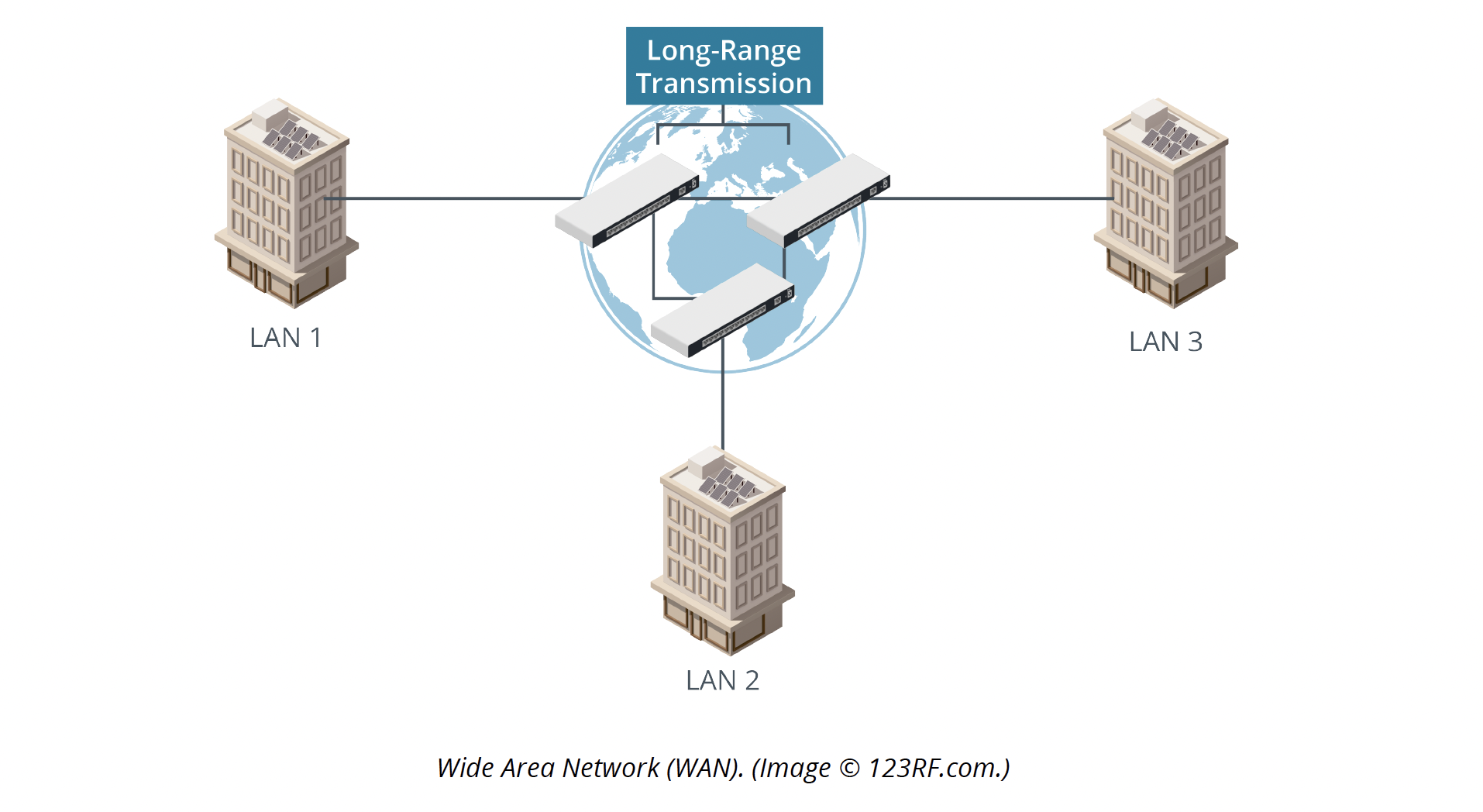
While these networks are widely used, they are less common in New Zealand but are still important for you to know.
- Metropolitan Area Networks (MAN) – In terms of coverage, MAN sits between LANs and WANs and uses aspects of both types of networks. They are usually installed for entire towns or cities but are sometimes used on campuses.
- Personal Area Networks (PAN) – This is the smallest coverage, and the term can be used for networking a home or very small office with a computer or two, router, and printer. A PAN often utilises short connections like USB and Thunderbolt or wireless technologies like Bluetooth.
- Campus Area Networks (CAN) – If a MAN is set up at a school campus, it may be a CAN. Typically it is smaller than a MAN.1
Network design considerations
Imagine trying to build a house without understanding how it will be used. Will it need to accommodate three people or 12? How will the weather in that location affect the fabrication materials? What is the budget? How many bathrooms might be required? Will the house be used frequently for entertaining? Is there a view that may be accessed with the right design?
Initial design planning answers the following birds-eye-view questions:
- What does the network need to do?
- What is the budget?
- Are there obstacles or opportunities due to the region or location of the network?
Understanding the role of connectivity within the network may help consider the role our nervous system plays inside our bodies—connecting the various functions. A professor at the University of Washington describes it this way2:
All of the systems within the body interact with one another to keep an organism healthy. Although each system has specific functions, they are all interconnected and dependent on one another. The nervous system controls various organs of the body directly. The brain also receives information from many organs of the body and adjusts signals to these organs to maintain proper functioning.Dr. Chudler, University of Washington
To design a corporate network, you will need to consider:
- Budget
- Business activities
- Toleration of downtime
- Speeds required (upload/download)
- Connection technology available (Internet access) in the location
With a clear idea of those business needs, it's time to find an Internet Service Provider with the right services and budget that match your needs.
Dial-up—the Worldwide Wait
You may remember in the past, a 56k dial-up modem was used to access the Internet. When Vodafone stopped providing this service, they said:
Dial-up is old technology and is very rudimentary in today’s modern world. While we kept it going for as long as possible to support the shrinking number of customers who use it, it’s finally time to retire our dial-up service after almost 30 years and help those customers move to better options.David Redmore, acting Experience & Commercial Director at Vodafone NZ
If you aren't old enough to remember the challenges of extremely slow speeds, or you want to remind yourself, watch the video: Growing up with Dial-up Internet.
A note about 'speed.'
We will use the term 'speed' to refer to how much data can be transferred in the network within one second. An example of speed is '100Mbps'. This means that the network can transfer 100 Megabits of data each second. Another unit you will see is Byte. One Byte equals 8 bits. 100Mbps is equivalent to 12.5 MBps. The industry uses capital 'B' to represent Byte and lower case 'b' to represent bit.
Internet Services
Internet Services can be separated into two broad categories that describe physical connection characteristics and hardware.
- Hard Wired
- Cellular radio network
Hard Wired
These services provide access to the Internet using physical cables that are usually accessible at the point of use, such as copper phone lines, fibre-to-the-curb, and coaxial cables.

Digital Subscriber Line (DSL): DSL uses conventional copper telephone lines to access broadband through a modem. One of the limiting factors is that the modem needs to be within about five kilometres of a telephone switching office to work, and the further away, the slower and less reliable the service becomes. Currently, it is the most common type of connection in New Zealand but is on the decline in favour of fibre.
There are two common types of digital subscriber lines:
- Asynchronous (ADSL) indicates that more resources are placed on downloading than uploading.
- Very high bit rate (VDSL) uses a combination of fibre cable and copper phone lines and is about three times faster than ADSL.
Cable: Like DSL uses existing copper phone lines. Cable Internet uses existing coaxial cable infrastructure. These are used for residential access and offered by cable providers. During peak times, there can be competition for resources since it is a shared resource, which will likely impact performance, particularly in the evening when people are watching Cable TV.
Fibre: This can also be called 'Ultra-fast broadband' or 'Fibre to-the-curb'. A fibre-optic cable must be accessible to the business. Fibre is being laid more frequently in New Zealand. As the nickname implies, it offers fast speeds and reliability due to a dedicated optical fibre cable made up of small fibres of glass transmitting at the speed of light.
Hybrid Fibre-Coaxial Cable (HFC Cable) is a fibre and coaxial cable combination. Access is primarily handled through a fibre cable close to the end-user, with a coaxial cable running from that to the home, making it economical and accessible.
Dedicated Ethernet: This replaced legacy T1 as the option for dedicated high-speed access to the Internet for enterprise-level businesses. While T1s carried voice and data, Ethernet only carries data at great speed and reliability. It is delivered over an ethernet fibre optic connection, boasts up to 10gbps, and supports strong upstream (uploading) and downstream (downloading) services.
Cellular radio network
You may be familiar with the term cell tower or cell phone and wondered why they were called that. A cellular network uses radio frequency distributed through cells to handle data and voice transmissions. Your mobile phone essentially becomes a two-way radio device that uses cell stations (also called cell towers or cell sites) to facilitate the transmission.
Wireless (4/5G): This service connects cell phones and other devices to the Internet. It can be accessed via a smartphone, a small dongle with a USB connection, or a mobile hotspot. Those devices connect to cell towers transmitting a radio signal. Cell phone companies frequently offer these devices and services.3
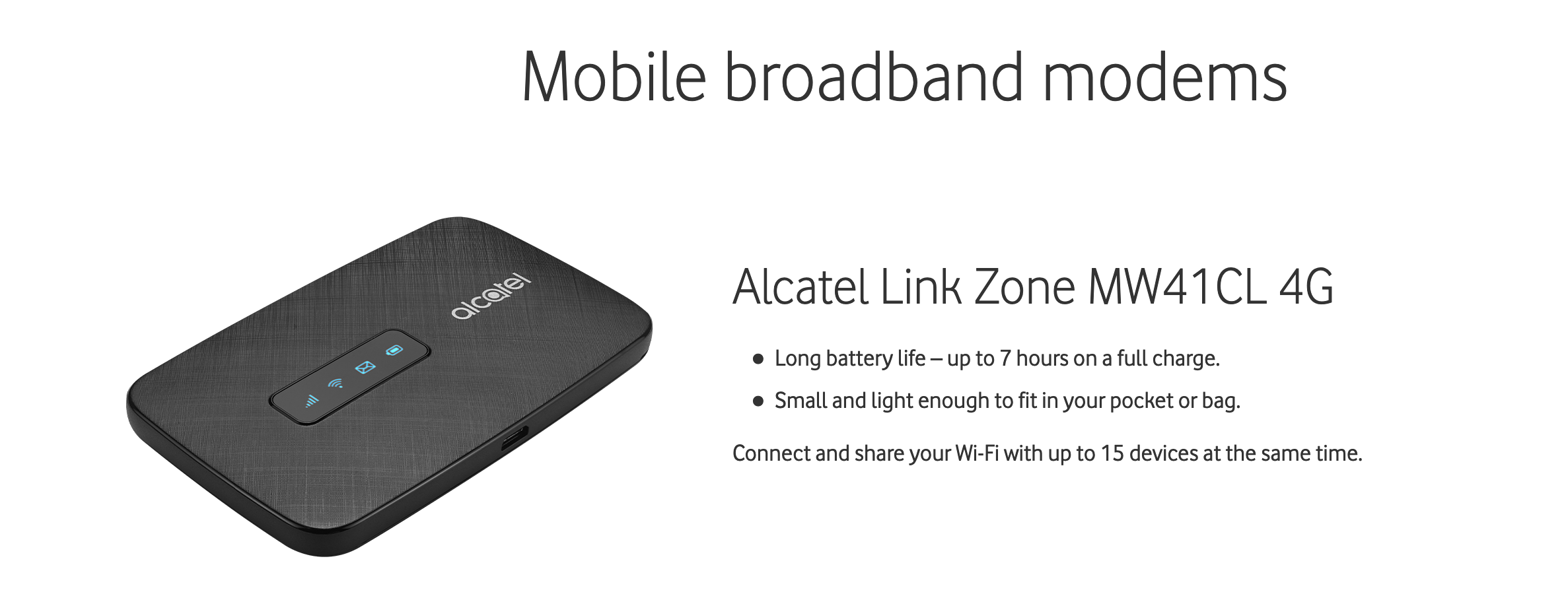
Mobile hotspots, such as this one offered by Vodafone, are on the rise, and as 5G becomes more available, it might become the dominant solution for home or small business use.
Previous wireless technology included 1, 2, and 3G. The G stands for generation, and functionality and performance increased greatly with each new iteration. The table below4 provides a brief overview of the evolution of cellular data. 4G and 5G are primarily used today, while some older devices are tied to 3G.
| Features | 1G | 2G | 3G | 4G | 5G |
|---|---|---|---|---|---|
| Start/Use | 1970~1984 | 1980~1999 | 1990~2002+ | 2000~2010+ | 2010~today |
| Frequency | 30 KHz | 1.8 GHz | 1.6 – 2 GHz | 2 – 8 GHz | 3-30 GHz |
| Speed | 2 kbps | 14.4 – 64 kbps | 2 Mbps | 2000 Mbps ~1Gpbs | 1+ Gbps |
Fixed Wireless: This also uses radio waves from a tower type structure to transmit data. The towers are usually dedicated to a home or business, but several homes in rural areas may decide to share a transmission tower to make it more cost-effective. This type of connection requires a line of site between the tower and a receiver, which is placed on the buildings or houses it services. Because of this, it is sometimes referred to as Line-of-Sight wireless (LOS).
Satellite: This space-age technology enables devices and computers to access transmission through a satellite signal using radio waves (microwave) from a cellular dish on the home or business roof. While there are some drawbacks, including bandwidth limitations and delays from weather conditions, it is still an exciting new offering for businesses, such as orchards or homes in rural locations.
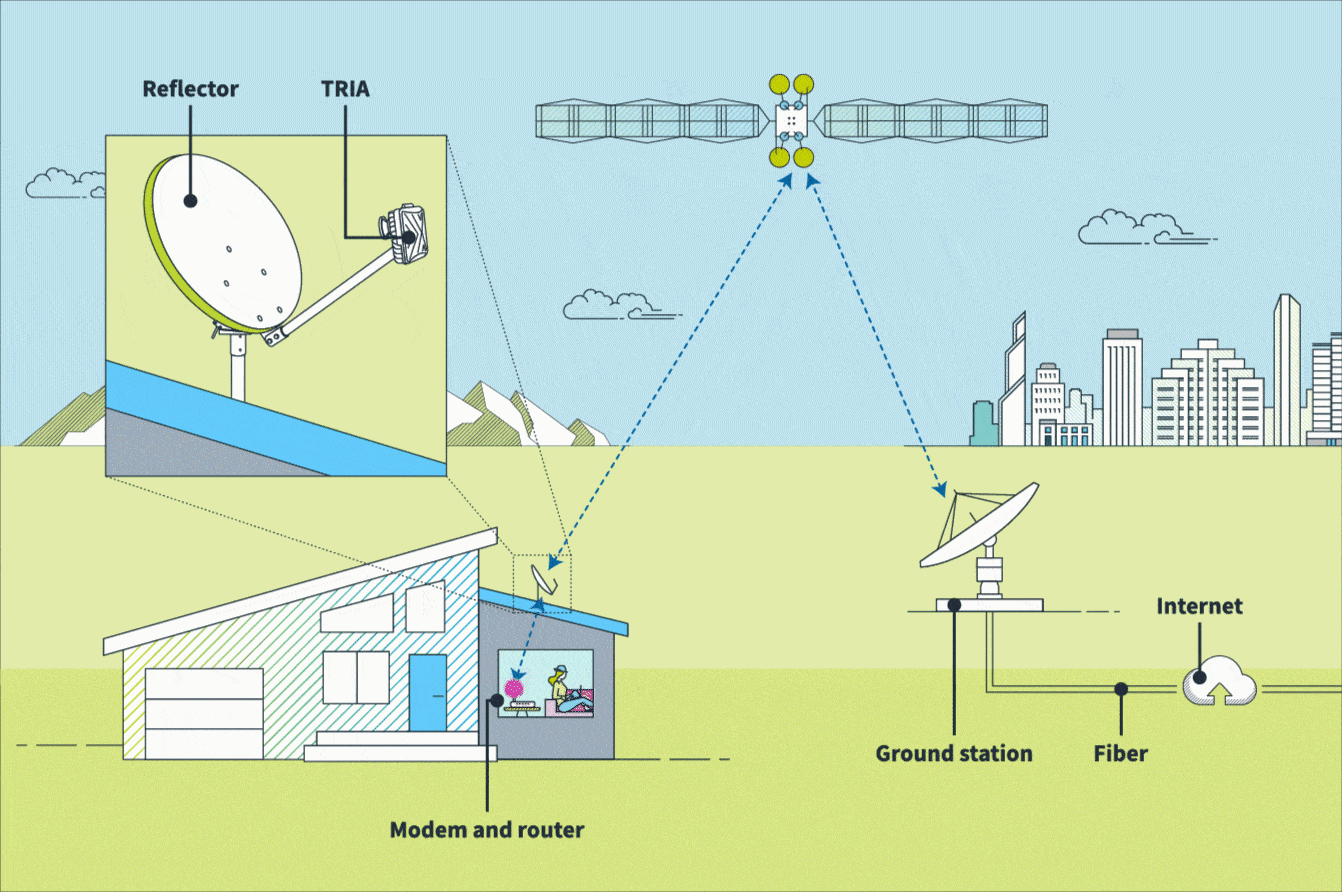
Comparison shopping
The following chart5 provides a comparison of business Internet options. You can refer to the table shown first to learn more about the options in the chart (column headers.)
| Network | Type of network access |
|---|---|
| Speeds | How quickly data may travel. The device may limit the actual speed accessed. The numbers presented are averages, and many factors contribute to actual measurements. |
| Symmetrical or Asymmetrical | Asymmetrical provides more speed to downloading than uploading. Video conferencing works best with symmetric technology because voice and video communications require high speeds in both directions for effective communications. |
| Access | The physical access to the transmission |
| Best Applications | Which business needs are suited to the type of access |
| Cost | Describes a general level of cost |
| Option | Network | Speeds | Symmetrical or Asymmetrical | Last-mile Access | Applications | Cost |
|---|---|---|---|---|---|---|
| DSL | Dedicated | 7-75Mbps | Can be either | Copper | Web, Email, Backup | Low |
| ADSL | Dedicated | 7-75Mbps | Asymmetrical | Copper | Web, Email, basic video streaming | Low |
| Cable | Shared | 10-500 Mbps | Asymmetrical | Copper/Coaxial | Web, Email, Backup | Low |
| Fibre | Dedicated | up to 1Gbps | Can be both | Fibre | Web, Email, Backup, Basic cloud | Low |
| 4/5G Wireless | Shared | 30-75Mbps | Asymmetrical | Wireless | Web, Email, Backup | Low |
| Fixed Wireless | Shared | 30-75Mbps | Symmetrical | Wireless | Cloud, Backup, VOIP, video | Med-High |
| Satellite | Shared | up to 70Mbps | Asymmetrical | Wireless | Web, Email, Backup, Redundancy | High |
| Dedicated Ethernet | Dedicated | up to 100Mbps | Symmetrical | Fibre/Copper | Cloud, Backup, VOIP, Video | Med-High |
| Hybrid Fibre-Coaxial (HFC Cable) | Dedicated | 50Mbps to 1Gpbs | Asymmetrical | Coaxial/Fibre | VOIP, Video, Web, Email | Med-High |

Now that you have an idea of what a network is and the types of transmission that connect nodes and the Internet, you can look at the components of the network—the physical collection of nodes, devices, routers, and switches that make up the physical infrastructure and logic behind it, called Network topology.
The concepts that drive networking options can be divided into the size and scope of the business needs. Small Office/Home Office (SOHO) for homes, home-based businesses, and small offices; up to Enterprise level for large organisations. According to OmniSecu.com, a further breakdown is done by the number of employees for networking purposes.
- SOHO (Small Office/Home Office): 1 to 10 employees.
- SMB (Small and Medium Business): 10 to 2,000 employees.
- SME (Small or Medium Enterprise): 2,000 to 5,000 employees.
- Medium: 5000 to 10,000 employees.
- Large: 10000 to 20,000 employees.
- Enterprise: 20,000+ employees.
Source: omnisecu.com/basic-networking/differences-between-soho-and-enterprise-network.php
Let's look at a typical network topology for an SMB in the following Case Study.
Fantail operates out of Napier and is moving to a larger office. They need an IT specialist to set up their new network. Let's start by breaking down the business needs:
Number of employees: 10
Location of employees: Office and home offices
Services required: Web-based ordering, printing; sharing very large files
Computers, laptops, phones, printers: 18 connected devices
Access options: Fibre, ADSL
Budget for the network: Low
Reliability requirements: Some slower speeds and downtime is permissible
First, we note that this is an SMB. Other considerations that will impact the design are the services required and access options currently available. This information will inform the types of hardware you will need to purchase and the best Internet Service Provider to engage.
You will go over the hardware components in more detail later; for now, simply note the connections between them. Your network topology would require components that support:
- laptops connected wired and wirelessly
- smartphones connecting wirelessly
- a server PC
- the access point, a router, switch, and modem – which may be incorporated into a single device
- LAN or CAT 6 cables
- a switch (replaces the legacy repeater)
- a patch panel – connected to wall sockets in buildings that have existing cabling.
Solution: Based on the budget and performance needs, a LAN network using a fibre connection was determined to be the best option for the network. A moderate budget was used to purchase the hardware. The company prioritised security and invested in firewall hardware. Large files are stored and accessed from the server. Their web services for order will be handled by a third party online running off a high-performance PC that provides a small inventory of fabrication materials such as dyes, inks, T-shirts, and stencils.
This diagram of the network topology was devised:
The diagram provides a roadmap to how Fantail's network devices connect. You can see how the switch is connected directly to the router, server, and firewall. The router provides Wifi to wireless devices (laptops and mobile phones). The router also connects to the modem and the outside world through the switch. The switch connects to the patch panel—a device that connects computers and printers in different locations through wall sockets. All LAN devices are connected through Ethernet cables.
While topology constantly evolves, there are two network setup styles that you should know.
- Star topology
- Bus topology
In this type of network, all nodes (like the spokes of a wheel) are connected to a central hub, a device used to receive signals from each connected device. This will then transmit them to all of the other spokes in the wheel. In more recent times, the use of an ethernet switch as the hub device directs the signal to only the port (spoke) that was the destination of the transmission. This way, traffic that is only destined for one port does not take up resources from the others, which means less lag for everyone.6
The benefits of using this network setup are that it is:
- cost-effective
- simplistic in nature
- robust
- less likely to have whole-system failure.
If one of the spokes fails, it is easy to diagnose which one and the others will still work well, so the problem is confined to the failing node or connection.
The drawback of this setup is that it is:
- vulnerable due to loss or downtime if a single point of failure is the hub.
If the hub goes down, the rest of the network goes down since it cannot operate without that central feature. The only way to mitigate this risk is to purchase an additional hub for backup if the active one fails so that it can be replaced immediately.
2. Bus topology
In this network, all the workstations and servers are connected to a primary ethernet or coaxial cable (traditionally) through drop lines and taps (interface connector.) The primary cable is sometimes called 'bus' and connects all the devices and the outside world. Sometimes this is referred to as linear topology since all the traffic travels along the linear bus. The longer it goes, the weaker the signal gets. There are terminators at each end that stop the transmission from going on forever. There is a limit to the number of drop lines to the main cable to ensure the signal remains robust. This topology is not commonly used today.7
- Terminator 1
- Tap
- Bus
- Terminator 2
The benefits are that:
- the coaxial cable is robust
- the bus offers good protection against ElectroMagnetic Interference (EMI)
- it can be used in a factory environment with machines that generate a lot of EMI (noise)
- it can be extended easily
- it is cost-effective.
This setup requires less cable length than other networks.
The drawbacks are:
- the bus length is limited. (It's usually used in smaller networks)
- the number of nodes on the bus is limited; the more added, the lower the performance of the bus
- it is vulnerable to catastrophic failure if the bus fails
- it can be more difficult to add computers to the network
- it can be costly to maintain
- there is competition for resources as all devices are sharing the bus.
Putting it together
Take another look at the example of Fantail's network. Can you name which type of network topology it uses?
Congratulations, you have reached the end of the module. You have been introduced to the considerations for setting up a network, LAN and WAN styles of connection, and the foundations of networking various types of devices using different types of Internet access.
Instructions: This is a two-part activity that requires your imagination and knowledge to complete.
- Use your imagination to set the conditions and priorities for a fictional small business.
- What business priorities will the network need to service? List them.
- What is the budget for building a large, medium, or small network?
- What is the size of the space or spaces and conditions the network will reside in?
- How many computers, printers, and mobile devices will the network need to support?
- What are Internet access options already in place? (Fibre, DSL, VDSL, etc.)
- What level of security will you aim for? (Highest possible, medium, modest)
- Select a network topology type that serves the business needs and consider what would be required to build it.
- Do you have access to network equipment already? And what will you need to buy?
- Is the equipment for wired and wireless connections?
- Will you need an additional switch?
- Will you require standalone network security appliances?
- How many LAN cables will be required for the wired connections, and what length?
- If you had a choice of access, what Internet access type did you choose and why?
- Which network topology would be most suited to your situation and why?
- Please draw out a high-level topology chart of your planned network.
Share your answers on the forum. To draw your topology chart, you can use a free online tool such as Lucidchart.com and upload your exported PDF or take a photo of your sketch and upload the .jpg.
