Graphical User Interfaces (GUIs) are an essential aspect of modern computing. They provide users with an intuitive and user-friendly way to interact with a computer system. GUIs are a significant improvement over the command-line interfaces used in the early days of computing. In this topic we will look at:
- The history of graphical user interfaces
- Benefits of GUI
- Types of Operating Systems
- Customisation of the GUI
- Limitations of GUIs
The history of graphical user interfaces (GUIs) is a fascinating story of innovation and evolution. From the early experiments at Stanford Research Institute (SRI) to the modern mobile devices we carry with us everywhere, GUIs have played a critical role in making computing more accessible and user-friendly. Microsoft’s Windows and Apple's MacOS have been particularly influential in shaping the modern GUI, with their designs heavily influencing the way we interact with our devices today. The rise of voice-activated assistants is the latest chapter in the story of GUIs, offering a new and exciting way for users to interact with their technology. It will be interesting to see where this technology goes in the future and how it will continue to shape how we interact with our devices.
The original GUIs were simply interfaces to make it easier to do things like open applications. Rather than typing a command like “winword” (The command that opened Microsoft’s word processor) you double-clicked on an icon.
Over time the GUI has developed processes and can trigger a series of actions. The search no longer simply searches the hard drive for a file, it also searches the contents of files and the internet.
How it started
The first graphical user interface was created in the late 1960s by researchers at the Stanford Research Institute (SRI). The system, called NLS (oN-Line System), was designed to make it easier to access and manipulate information. It featured a mouse, windows, icons, and menus, which are now standard components of modern GUIs.
The Xerox Alto, released in 1973, was the first commercial computer to feature a graphical user interface.

The Alto was not a commercial success, but it was a significant milestone in the development of GUIs. The Alto's user interface featured icons, a mouse, and a desktop metaphor that has since become standard in modern GUIs.
The Xerox Star, released in 1981, was the first commercial computer to feature a GUI that was similar to what we use today. The Star was a high-end workstation that was not widely adopted, but it was an influential design that inspired the development of the Apple Macintosh and Microsoft Windows.
Successful GUIs
The Apple Macintosh, released in 1984, was the first widely successful computer to feature a GUI. The Macintosh's user interface was heavily inspired by the Xerox Star, but it was more affordable and accessible to consumers. The Macintosh introduced many features that are now standard in modern GUIs, such as the menu bar and the trash can.
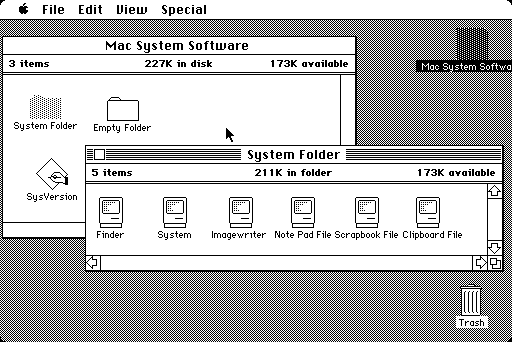
Microsoft Windows, first released in 1985, was an attempt to bring a GUI to the IBM PC. The first version of Windows was not very successful, but subsequent versions, particularly Windows 3.0, were much more successful. Windows 3.0 was the first version of Windows that could compete with the Macintosh in terms of user interface and usability.
Windows 95, released in 1995, was a significant milestone in the development of GUIs. It was the first version of Windows to feature the Start menu, taskbar, and support for long filenames. Windows 95 was a massive commercial success and helped to establish the dominance of the Windows operating system. Interesting fact – Microsoft’s Windows 95 came on 1.44Mb floppy disks or 1 CD, but very few computers had an optical drive.
Mobile GUIs
The rise of mobile computing in the 21st century has led to the development of GUIs for mobile devices. Apple's iOS, first released in 2007, was the first successful mobile operating system to feature a GUI. The iOS user interface was heavily inspired by the Macintosh and featured many of the same design elements, such as icons and a dock.
Google's Android, first released in 2008, was another significant development in the history of GUIs. Android was designed to be an open-source alternative to iOS, and it has since become the most widely used mobile operating system in the world. Android's user interface is similar to iOS, but it is more customisable, allowing users to change the look and feel of their device.
In recent years, Microsoft has been working to improve the user interface of Windows. Windows 8, released in 2012, was an attempt to bring a touch-friendly interface to Windows, but it was not very successful. Windows 10, released in 2015, was a significant improvement over Windows 8, with a more user-friendly interface that is designed to work well with both touch and non-touch devices.
The future of interfaces
The most recent development in the history of GUIs has been the rise of voice-activated assistants such as Apple's Siri, Amazon's Alexa, and Google Assistant. These assistants provide a new way for users to interact with their devices, using natural language to perform tasks and retrieve information. The user interface for these assistants is primarily auditory, although they often have a visual component as well.
Voice-activated assistants have become increasingly popular in recent years, with many people using them in their homes and on their mobile devices. They offer a more natural way of interacting with technology, and they can be particularly useful for people who have difficulty using traditional graphical user interfaces.
Other developments include predictive text, which is an operating system feature that attempts to guess what words you are typing based on your past inputs and those of other users. The accuracy of the predictions increases with the amount of typing you do.
As has been mentioned in the section on “what do operating systems do?” they have a number of functions such as manage files and devices. With the advent of a GUI the way that these have been done has changed.
A GUI allows users to interact with electronic devices or software applications through visual elements such as icons, menus, and buttons. This means that the icons can launch more than applications.
Some of the benefits of GUI include:
GUIs are considered more user-friendly than command-line interfaces because they use visual elements that are easy to recognize and use. Users can easily navigate through the software, perform tasks, and access information.
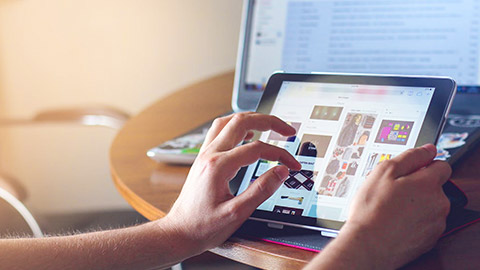
GUIs can improve productivity, particularly for less experienced users by reducing the time required to perform complex tasks. With a GUI, users can quickly perform operations without researching or memorising complex commands.
GUIs can make software applications more accessible to users with disabilities. By using visual cues and other features, users with disabilities can interact with the software more easily.
GUIs can increase user engagement by providing a more interactive experience. With a GUI, users can see the impact of their actions in real-time, which can help to keep them engaged.
GUIs can provide a standardized interface that can be used across different applications. This makes it easier for users to switch between different applications without having to learn a new interface each time.
GUIs are generally easier to customize than command-line interfaces. Users can easily change the appearance of the interface, add or remove features, and create custom workflows.
On modern devices can have more than one window open at a time. This allows for things like copy and pasting between applications.

Using an online design tool like canva.com or software on your computer, create a timeline that represents your history with devices, operating systems and GUIs that have been significant to you.
- What devices have you used or owned? Computer, game consoles, phones, wearables, etc.
- What OS did they run? You may need to do some research.
- Was there a GUI? What was it called?
Share your timeline in a forum post, and leave a comment on two other posts.
- Does someone else have a similar timeline to you?
- Are there any posts with devices or operating systems you have never heard of?
Every digital device needs an operating system to manage all the resources that the device can access, such as CPU tasks allocation, memory management, file storage, and access to peripherals. The operating system is also responsible for providing an interface for the user, which is important because it allows users to run applications. One of the main advantages of a graphical user interface (GUI) is that it provides an intuitive and user-friendly way to interact with the operating system and run applications.
For example, an Apple TV device is not suitable for use as a fitness monitor because it lacks the necessary physical sensors or size. However, it is well-suited for entertainment purposes, as it can stream services like Netflix, TVNZ on demand, and others. The operating system on an Apple TV is designed to make it easy for users to select the service they wish to watch, with a GUI that provides an intuitive way to navigate through options.
Similarly, devices like Fitbit and Apple Watch have their own specialized operating systems, designed to make them easy to use for their specific purposes. The GUI on these devices provides an intuitive and visual way for users to access and interact with their fitness data, monitor their health metrics, and receive notifications from their phones.
Embedded systems are specialized computer systems designed to perform specific functions or control specific hardware devices. These systems are often used in devices like appliances, cars, and medical equipment, where the operating system and hardware are tightly integrated to perform a specific task.
In some cases, these embedded systems do not use graphical user interfaces (GUIs) because the devices are not intended for human interaction. For example, a thermostat may use a simple, text-based interface to allow the user to adjust the temperature settings, but it does not require a GUI because it is a standalone device that does not need to display complex graphics or multimedia content.
Instead, embedded systems typically use command-line interfaces (CLIs) or other text-based interfaces or control buttons that allow users to input commands or receive feedback from the system. These interfaces are typically simpler and more lightweight than GUIs, which makes them ideal for use in embedded systems with limited resources.
In summary, an operating system is essential for every digital device, and a GUI provides an intuitive and user-friendly way for users to interact with the operating system and run applications. The examples of Apple TV, Fitbit, and Apple Watch demonstrate how specialized operating systems and GUIs can be tailored to specific user needs and make devices more accessible and easier to use.
In today's world, we rely on technology more than ever before. From smartphones to laptops to smartwatches, we use a variety of devices to stay connected, stay informed, and stay entertained. But with so many different devices and operating systems out there, it can be hard to keep track of everything.
To help you better understand the devices you own and how to keep them up to date, create a list of your devices and note the operating system on each one to better understand of how they work and what makes them unique.
- Create a list of all your devices, including laptops, desktops, tablets, phones, smartwatches, and your router.
- For each device, list the operating system it uses. Examples include Windows, macOS, Android, iOS, and Linux.
- Describe how the interface of each device helps you use it. For example, you might mention that the touchscreen on your tablet makes it easy to navigate and select apps or that the keyboard on your laptop allows you to type quickly.
- Don't forget to include your router in your list of devices! Make a note of whether you know how to access it.
- Find out how the operating system on each device gets updated. Is it automatic, or do you have to do it manually? Note down the process for each device.
- If any of your devices have applications installed on them, find out how those apps get updated. Again, note down the process for each device.
Share your findings in a forum post.
With the increase in computing power, software developers have been able to incorporate more advanced customization features into graphical user interfaces (GUIs). These customization features include real-time previewing of customization options, support for high-resolution graphics and animations, and more complex layout and styling tools. To illustrate the impact of increased computing power on GUIs, consider the difference between early mobile phone interfaces, which were basic and static, and the highly customizable and dynamic interfaces of modern smartphones.
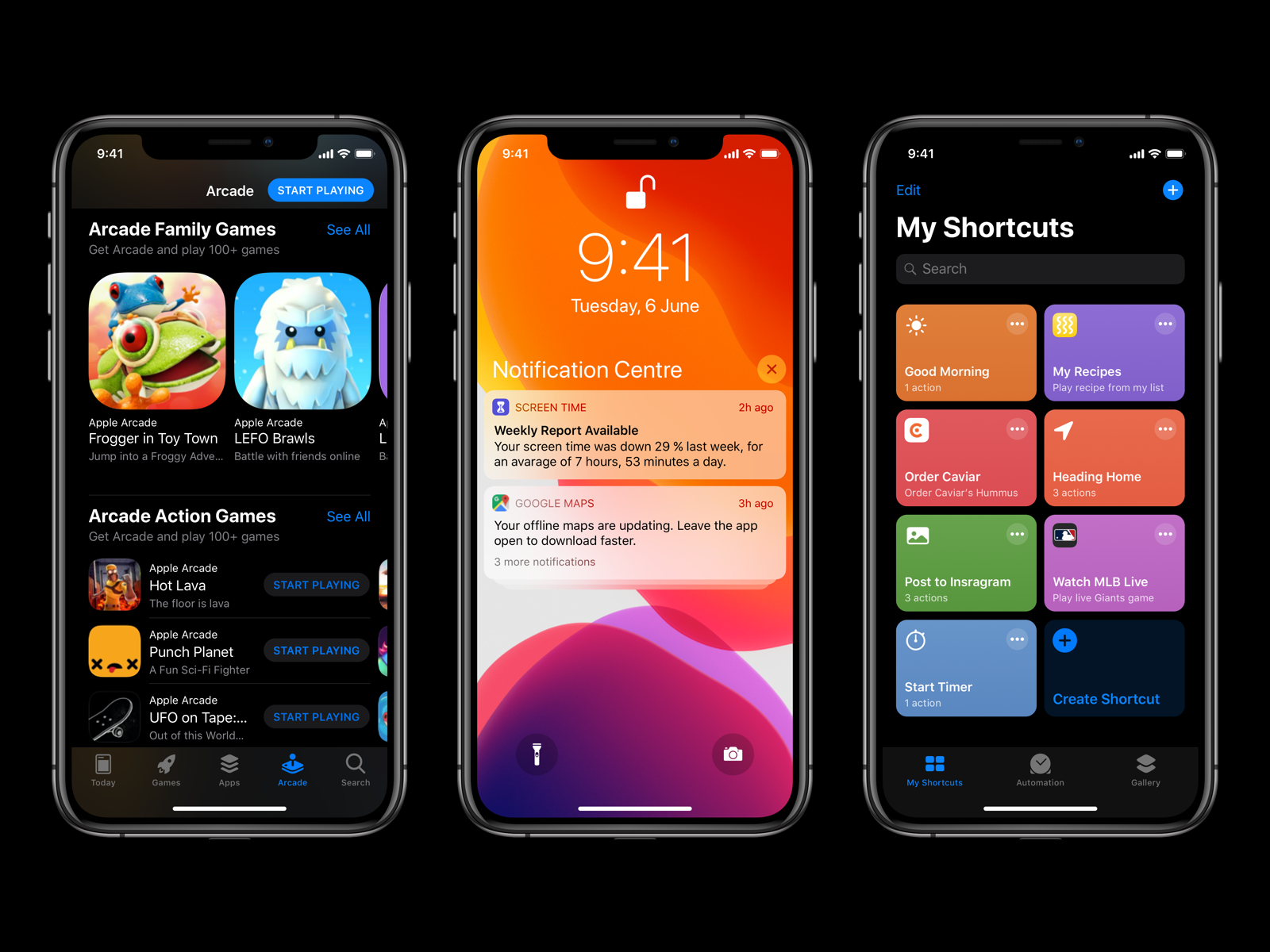
Customising Graphical User Interfaces (GUIs) is essential for enhancing user experience by making software more intuitive and user-friendly. Users can tailor the software interface to suit their preferences by modifying the layout, choosing which features and functions to display, and adjusting the colour schemes and fonts. These customisations can make the software more accessible to users with specific requirements, such as increasing the font size or changing the colour contrast of the interface for users with visual impairments.
GUI customisation can also improve productivity by allowing users to access frequently used functions more easily. Users can create shortcuts to frequently used commands, arrange tools and buttons logically, or group similar functions together. This can save users time and make their workflow more efficient.
Furthermore, GUI customisation can increase software adoption and reduce user frustration. Developers can provide users with the ability to customise their interface, which helps users feel more in control of the software and gives them a sense of ownership over their workspace. This can increase user satisfaction and reduce the likelihood of users abandoning the software due to frustration or difficulty.
The user can experience numerous benefits from GUIs as they continuously advance and become more responsive to user needs and environmental factors. For instance, GUIs can automatically shift into "night mode" on your phone to reduce blue light emission, which can disrupt your sleep cycle. This feature allows the user to seamlessly transition from using their phone during the day to preparing for a good night's sleep. Through these intelligent features, GUIs are able to adapt to the user's needs and create a personalised experience that maximises convenience and ease of use.
GUI customisation provides users with a plethora of features and tools to make their software interface uniquely tailored to their preferences. Among these options are:
These are sets of visual styles and colour schemes that can be applied to the software interface. Users can select a pre-designed theme or create their own.
Users can rearrange the position and size of interface components such as buttons, menus, and panels to suit their preferences.
Users can customize toolbars and menus to include frequently used functions and commands, or hide those that are rarely used.
Users can create keyboard shortcuts or hotkeys for frequently used commands to speed up their workflow.
These include options for changing font size, colour contrast, and other visual settings to make the interface more accessible to users with specific requirements.
Users can use scripting or programming languages to create custom tools, macros, or plugins to extend the functionality of the software and automate repetitive tasks.
In conclusion, the customisation of GUIs is a critical feature that enhances user experience by enabling users to tailor software interfaces to meet their specific requirements. Developers provide users with as many customization options as possible to increase user satisfaction, improve productivity, and reduce frustration.
On two of your devices, find as many ways as you can to access the settings or preferences of the operating system.
- How many ways did you find?
- How do you usually access the settings or preferences?
Microsoft usually has at least three ways to get to something. Why do you think that Microsoft developed so many different ways?
Share your results in a forum post, and comment on at least two other posts.
- Does anyone else usually use the same methods as you?
- Has anyone found a method you’ve never seen?
GUIs have become the standard interface for modern computer systems, but they also have some disadvantages. Here are some of the common disadvantages of GUIs:
GUIs often require some time to learn how to use them effectively, and users may need to learn new vocabulary and concepts. This can be particularly difficult for users switching between different types of GUIs (e.g. iOS and Android or MacOS and Windows). The differences can often be very frustrating for users.
While GUIs are designed to be user-friendly, they can be slower and less efficient than using command-line interfaces for certain tasks. This is because graphical interfaces require more system resources and more user input to accomplish the same tasks. An example is if you need to rename files. To rename a file in a GUI requires right-clicking, selecting rename, clicking in the name box, and typing in the new name. The number of clicks and selecting from menus can be very time-consuming. If doing a large number of files, this is very inefficient.
Check out some examples here – How to Batch Rename & Mass Delete Files in Windows.
GUIs often limit the user's ability to customize and automate tasks. GUI wizards also tend to only present a few widely used options. If customisations that are not in the wizard are required, users may need to rely on developers to add new features.
GUIs consume more system resources (e.g., RAM, processing power) than text-based interfaces, which can be a disadvantage on low-end or resource-constrained devices.
GUIs consume more system resources (e.g., RAM, processing power) than text-based interfaces, which can be a disadvantage on low-end or resource-constrained devices.
GUI security
Complex software layers and multiple components in GUIs can introduce vulnerabilities that malicious actors can exploit. For instance, malware can exploit a vulnerability in a popular GUI software component to gain access to a user's system. Once the malware gains access, it can use the GUI interface to display fake error messages or pop-ups, which can trick users into downloading additional malware or providing sensitive information.
GUIs also tend to rely heavily on user input, which can make them more susceptible to social engineering attacks. Malicious actors can design fake GUIs or manipulate existing ones to trick users into giving up passwords, financial information, or other sensitive data. GUIs can create a larger attack surface for malware, as complex software layers and multiple components can introduce vulnerabilities that malicious actors can exploit.
While many tools and techniques are available to secure GUIs, the complexity of these interfaces can make them more difficult to protect than other types of interfaces. As such, users and developers must be aware of the potential security risks associated with GUIs and take steps to mitigate them, such as keeping software components up-to-date, implementing strong access controls, and using multi-factor authentication.

In conclusion, while GUIs have become the standard interface for modern computer systems, they do come with limitations. GUIs can have a steep learning curve, which can be particularly challenging for users switching between different types of GUIs. They can also be slower and less efficient than using command-line interfaces for certain tasks, as they require more system resources and user input to accomplish the same tasks. GUIs may also limit the user's ability to customize and automate tasks and can be resource-intensive on low-end or resource-constrained devices. Furthermore, GUIs may not always be accessible for users with certain disabilities or impairments.
