Throughout the module, we will refer to a fictitious business, North Park Stationery Supplies. We strongly suggest you work through the exercises with us as this will greatly assist your understanding of how to set up and process payroll in MYOB.
North Park Stationery Supplies Background Information

Marsha Bing is the sole proprietor of North Park Stationery Supplies, a GST-registered organisation. The company focuses solely on promoting Australian paper and stationery suppliers. They work with Australian vendors that promote sustainable practices. They have three retail outlets that each have a salaried on-site manager and several hourly employees. Since its formation, the company has been relatively profitable. Currently, the business uses a manual accounting system managed by an external accounting firm, Alex's Accounting Services, to manage its accounts and pay its employees.
Marsha has decided to install a trial version on MYOB and process the payroll for her hourly staff starting July 2022.
Marsha's employees are paid under the Clerks-Private Sector Award 2020.
Access and familiarise yourself with the award as it will be used throughout this module. In particular, take note of:
- Payment of wages
- Allowances
- First Aid Allowance
- Meal Allowance
- Clothing and Footwear Allowance
- Voluntary Employee Superannuation Contributions
- Ordinary Hours of Work
- Overtime and Penalty Rates
- Annual Leave Loading
- Annual Leave
- Personal Leave
During the course, you will be asked to complete activities to practice your knowledge and understanding of the topic. The practice exercises will be completed using MYOB Business™.
To complete the practice exercise, you will need to create a business in MYOB for North Park Stationery Supplies.
If you have not done so already, activate your MYOB Business Education trial now.
Please be aware that the license provided to you is for educational purposes only.
Key details about your MYOB educational license:
- License Type: Educational Access
- Duration: 6 months
- Relevant Modules that use MYOB: FMSACC426 Set up and operate computerised accounting systems
- FMSACC426 Set up and operate computerised accounting systems
- FNSTPB411 Complete business activity and instalment activity statements
- FNSTPB412 Establish and maintain payroll systems
- FNSACC418 Work effectively in the accounting and bookkeeping industry
It's crucial to complete these modules within this 6-month timeframe. If, for any reason, you are unable to finish these modules within the six-month period, you must take the following steps:
- Contact MYOB Help: Reach out to MYOB support for assistance. Located in the top right corner of the dashboard.
- Request Extension: Ask for an extension due to course requirements.
We encourage you to manage your time effectively and plan your coursework accordingly. Failure to contact MYOB help before your trial expires will result in the loss of access to your MYOB file, and any work you have completed to date will be irretrievably lost.
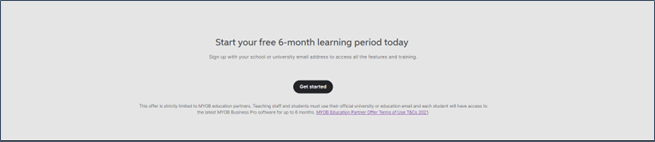
Use the email address you use to access your Swinburne Open Education course, and when asked ‘How would you best describe your role?’ select ‘Student or teacher’.
Create a new trial for North Park Stationery Supplies by adding your first name, last name, and phone number and setting your password.
Access your software.
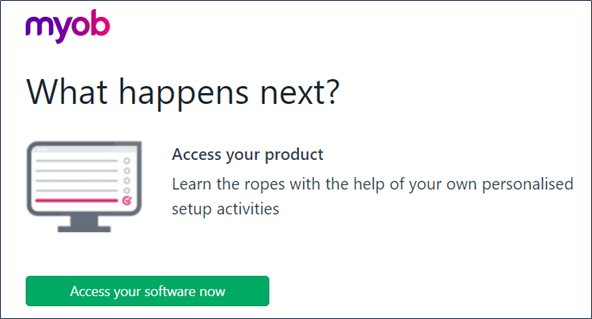
Sign into MYOB and add:
- Name of the business - North Park Stationery Supplies
- ABN - 26008672179
Answer yes when asked if the business is registered for GST and click next.
Use Retail to describe the industry your business is in and use Student or teacher to describe your role.
Chart of Accounts
Before configuring the payroll system, we need to consider what general ledger accounts will be required to store the payroll data.
The individual accounts of a business are grouped together in the chart of accounts. Each account is assigned a unique number based on the order it appears in the financial statements. Balance sheet accounts are usually presented first, followed by income statement accounts.
When setting up a chart of accounts, the accounts that are listed will depend on the nature of the business. When listing accounts in the chart of accounts, a numbering system is used for easy identification. Numbering also makes it easy to record a transaction.
Small businesses commonly use three-digit numbers, while large businesses use four-digit numbers to allow room for additional numbers as the business grows1.
The chart of accounts is essentially an index to the General Ledger.
EXAMPLE CHART OF ACCOUNTS (partial)
The General Ledger
The general ledger is a business’s master account book listing all the accounts in the chart of accounts. In a manual accounting or bookkeeping system, the general ledger is a "book" with a separate page or ledger sheet for each account. In a computerised system, the general ledger will be an electronic file of all the needed accounts. The General Ledger in MYOB Business can be created using a report.
Reporting > Reports > Business > General ledger

When you create your company in MYOB Business, a default chart of accounts is created based on the business type you select in the setup. It is important that you customise the Chart of Accounts to the needs of your specific business.
You can learn more about how to add header account in the following video.
The minimum accounts required to configure payroll are:
- Asset Account: Bank Account
- Liability Accounts:
- Superannuation Payable
- PAYG Payable
- Expense Accounts:
- Wages Paid
- Superannuation Paid
Take a look at the accounts that have been set up in the default chart of accounts in MYOB for North Park Stationery Supplies.
To access your MYOB Essentials accounts, select the Accounting tab and from the drop-down menu select Chart of accounts.
Asset Accounts
Select the Asset tab.
Notice there is already a bank account set up for 1-1110 Business Bank Account #1.
North Park Stationery Supplies have two bank accounts.
| Account | Account Details |
|---|---|
|
ANZ - North Park SS Trading Account |
|
|
ANZ - Investment Saver Account |
|
To edit the existing account:
- click on the account and update the name
- add the opening balance (from the bank statement)
- enter the bank account details (you need to do this to enable wages to be paid electronically)
- click Save to update.
To create a new account:
- click the green Create account button near the top right
- select header or detail account (Header accounts are used only to group detail accounts that have a similar purpose)
- select an Account type from the list
- select the Parent header (A parent header defines where this new header will live in your accounts list)
- enter a unique Account number
- enter a unique and meaningful Account name
- enter an Opening balance for the account
- select a Tax code from the list (see below)
- click Save to add the account.
Tax codes are three-letter codes that are assigned to each and every transaction that you process and they tell your accounting system whether or not there is GST in the transaction or not and what rate. The most common tax codes are:
- GST – for sales/purchases that are subject to GST
- FRE – for sales/purchases where the current rate of GST is NIL eg. basic food items, health services, etc.
- GNR – for purchases where the supplier is not registered for GST but still has an ABN
- N-T or NTR – for transactions that are not a good or service eg. transfers between bank accounts, fines and depreciation
Electronic Clearing Account2
When you record a transaction you want to pay electronically in MYOB, you need to post the transaction to a temporary holding account until you create the electronic payment file. This holding account is called a clearing account.
When setting up your chart of accounts check it includes an Electronic Clearing Account. If it doesn’t exist, you need to create it. Note that the clearing account must be a banking account, that is, an account with a Bank or Credit Card account type.
Before you can post transactions to the electronic clearing account, you need to make this account the linked (default) account for electronic payments and ensure it is active.
Liability Accounts
Select the Liabilities tab. Notice there are already liability accounts set up for:
- 2-1350 PAYG Withholding Payable
- 2-1355 Superannuation Payable
Expense Accounts
Select the Expense tab. Notice there are already expense accounts set up for:
- 6-4100 Payroll - Wages & Salaries
- 6-4200 Superannuation
There is also a header account grouping the detailed payroll accounts.

There are default accounts in MYOB that help group your payroll amounts for accounting purposes.
These are known as linked accounts, and they are specific to your business. For example, there are accounts that group your cash, cheque, and electronic wage payments. There are also accounts for things like tax and deductions and wage expenses.
As part of your payroll setup, you should check that the linked payroll accounts are set up correctly.
To check the payroll linked accounts set up, go to the Accounting tab and from the drop-down menu select Manage linked accounts.
- click the Payroll tab
- check and click Save if the linked accounts match the screenshot
- or update linked accounts to match screenshot and save.
Before you can process payroll you need to set up the payroll details.
Every business's payroll setup is different. It is important that you correctly configure and check your payroll settings so that errors do not occur due to incorrect information being entered when setting up the payroll.
Basic payroll settings, like the number of hours in your working week, your default superannuation fund (if you have one), and your pay slip email defaults are accessed by clicking your business name and from the drop-down menu selecting Payroll settings.3
Configuring the payroll settings for North Park Stationery Supplies.
The Payroll settings page has different tabs to record your payroll info.
General Payroll Information3
- Full-time employee weekly hours are the default hours in your working week. You can change employee hours when you pay them
- You only need to enter a Withholding Payer Number (WPN) if you have one
- You might choose Cents to round net pays down to a specific cent value if you pay cash
- The Tax table revision date is the date the tax tables in MYOB apply from. The tax tables (or tax scales) in MYOB are updated annually and provided by the ATO. This ensures that pays dated from 1 July onwards will use the latest tax tables to ensure the correct amount of tax is calculated on your employees' pays
- You can set a Default Superannuation fund if you have one and it'll apply to all new employees, or you can set up your super funds later
- If you have employees paid by the hour, you can opt to use timesheets to track their hours.
North Park Stationery Supplies has provided the following payroll information which we will now use to configure the general payroll settings.
General Payroll Information - North Park Stationery Supplies
| Full-time employee weekly hours |
38 hrs based on Clerks - Private Sector Award 2000. |
|---|---|
| Cents to round net pay down to | .05 |
| Default Superannuation fund | Rest Industry Super |
| Fund contact details |
Ph: 1300 300 778 |
Superannuation Funds3
This tab is where you'll set up the superannuation funds that your employees' contributions will be paid to. You'll need to add these funds before you Set up Pay Super. The default fund set up in MYOB is Spectrum Super.
- Standard super funds are those used by most employees. These funds are registered with – and regulated by – APRA (Australian Prudential Regulation Authority).
- A self-managed super fund (SMSF) is a private super fund that is managed by an individual or family. SMSFs allow its members to have control over how their retirement savings are invested.
North Park Stationary Supplies' nominated super fund is Rest Industry Super. To add a standard super fund:
- 4Click the Superannuation funds tab.
- Click the green button that reads Create super fund. The Create superannuation fund page appears.
- Select the fund Type as Standard (APRA regulated).
- Select the Fund name from the list. This is the name that's registered with APRA.
- Enter the Name you want to use for the fund within MYOB. For example, you might want to give a fund with a long or confusing name a shorter, clearer one. (This is different to the fund's Fund name)
- If a SPIN (Superannuation Product Identification Number) or USI (Unique Superannuation Identifier) exists for the fund, it will appear in the SPIN/USI field automatically. The Fund ABN for the fund will appear automatically as well.
- If you have your membership number for the fund, type it in the Employer membership no. field. This is a unique employer identification number provided by some funds when you register an employee or group of employees.
- Click Add fund contact details to add the fund's Phone and Website details. (Optional)
- Click Save.
Useful hint: 4If you can not find a super fund it might be listed under a slightly different name than you're used to. In the Fund name drop-down, try entering and searching for the fund's SPIN/USI. You can also check our list of super funds to make sure the fund can be paid using Pay Super.
Employment classification3
An employment classification is like a job title, position description or any other role classification that might suit your business.
MYOB comes with a default list of classifications, but you can customise this to suit your business.
To add or edit classifications:
- click your business name, and then select Payroll Settings then click the Employment Classification tab.
- click Create classification to add a new classification, or click an existing classification to change its name or delete it.
Once you've set up your employment classification list, you can assign a classification to each of your employees to display on their pay slips.
Pay slip email defaults3
This is where you can set the default subject and message for the pay slip emails you send your employees.
3The different parts of your employees' pays are called pay items. For example, you would use pay items for wages, overtime and bonuses, union fees, leave and superannuation.
To begin you need to set up pay items for the wages and deductions that apply to your business. To get you started, MYOB has created a default set of pay items that you can use. However, as no two businesses are the same you should review and customise the pay items to suit your business needs.
Viewing Pay items
Pay items are accessed by selecting the Payroll tab and from the drop-down menu selecting
Pay items are split into types:
- Wages and salary
- Superannuation
- Leave
- Deductions
- Expenses
- Tax
There is more information about setting up and assigning pay items in 11.6 Setting up employees.
Answer the following questions to test your understanding of the topic.

