Sharing is good, and with digital technology, sharing is easy.Richard Stallman
Digital tools, including business, are vital in various aspects of our daily lives. Business digital tools are software applications and technologies designed to help businesses streamline operations, enhance productivity, and achieve their goals in the digital age. These tools encompass various functionalities and can be used in various aspects of business operations.
The appropriate use of digital tools ensures the business maintains a high level of professionalism. This is important as internal or external stakeholders will often look at how a business is displaying itself.
Let’s take a look at some of the digital tools we can apply to a business venture.
In eSports and business, your image is very impactful. Since eSports and social media are so hand in hand, it's imperative to have both a strong positive and competent image. This image reflects who you are and what you stand for, and in this industry, it's super important to be able to connect with those who consume content as they drive how well you will do. Social media is often the tool business will turn to for marketing when promoting a brand. Specific social media management tools can be used to schedule, publish, and analyse social media content across various platforms. Some examples of social media management tools include:
The role of these tools is to help you to manage all your accounts at the same time, allowing you to post to everything at once with one click. They can also include photo editors, directs messages from all apps into one place and help you with organising your content with schedules.
Grammarly is an AI writing tool that can be applied to browsers and almost every application (Word, PowerPoint, Outlook). Frequently used in the business world, Grammarly can be used to speed up everyday processes that would otherwise take up more time then needed.
When writing business emails or requests, you must be able to show you know what you are doing. By having strong writing skills, you can more effectively get your point across.
Watch: 10 GRAMMARLY TIPS - That Make It REALLY Useful!
Knowledge Check Activity
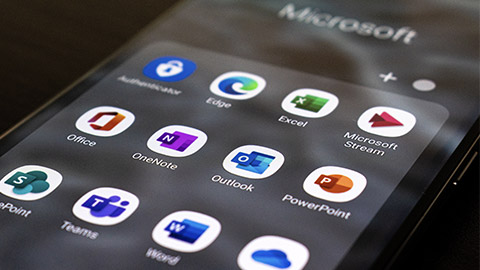
The Microsoft Suite includes various features that can be used within a business. Some of these include:
- Word (word processor)
- Excel (spreadsheet program)
- PowerPoint (presentation program)
- Outlook (email client)
- Teams (communication channel).
Word
Microsoft Word proficiency is the benchmark office skill required at almost any office job. You will constantly come across having to write or be well-versed in managing documents. Fortunately, Grammarly can be used across all applications within the suite, elevating some pressure when producing quality written material.
Microsoft Word is a word processor that is used for:
- Creating documents such as:
- essays
- reports
- resumes/cv
- newsletters
- Text editing
- Formatting
- Collaboration (Multiple people working within one shared document)
- Templates.
Excel
If we could point to a single program representing the entirety of business administration, it would be Excel.
Microsoft launched This amazing spreadsheet software in 1985 and has been part of the business world since then. Excel can: Store, organise and manipulate data using formulas.
Excel has become the bread and butter of tools for any aspiring business people.
Excel features
Excel is one of the best tools to give meaning to data, but it also works well for simple calculations and tracking all kinds of information.
The magic behind the program is in the grid of cells. In them, we can add numbers, words or formulas that later will be organised in rows or columns.
All Excel documents are called workbooks. Each workbook has sheets, typically called spreadsheets and you can add as many as you want to your workbook or you can create new workbooks to keep that Data separated.
You may need to learn a few key tasks while working in Excel. Click the arrows to navigate through the slides for a quick tutorial.
Watch: Excel(7:01 minutes)
For further tips on formulas and functions in Excel, visit Exceljet.net
PowerPoint
Microsoft PowerPoint is a software used for creating presentations. It allows you to use animations, pictures and slide design to present information in an alternative more digestible way.
Used for presentations such as:
- data
- business presentations
- teaching lessons
- photo slideshows.
Teams
Microsoft Teams is a communication platform mainly used for business or education. It plays a pivotal role in communication for remote workers, students and learners. Teams can be used on a desktop and it has a mobile app.
Teams is used for:
- meetings
- lectures
- real-time collaboration
- file and app sharing
- assessment submissions.
One Drive
One Drive is a cloud-storage service that holds files for users. It holds a significant amount of data for the user and houses files in one place.
One drive is used for:
- access and edit files from all devices
- keeps files protected
- collaborate with others (colleagues or peers)
- organise files.
Outlook
Outlook is a feature of the Microsoft Suite that is used to send emails within an organisation and to other businesses. Email addresses that are generated with Outlook are generally professional in nature and used for business purposes.
Writing a professional email
Using a professional email address is important when making a business request or email. First, you must figure out what you want the email to include. We then need to make sure that the ‘Subject’ of your email is simple and relates to what the email is about. At this point, you can start.
- Begin with your greeting. Keep it simple and positive – you want the email to start on a good note, especially when requesting something.
- State what the email is about and tell them the most important point, the purpose.
- Inform the recipient of what you need from them and ask for their help.
- End your email with a simple closing remark and sign off your email using a professional email signature.
Watch: Intro to Microsoft Office 365 Suite Of Apps
Knowledge Check Activity
Discord server Bots
Discord as we know, is an app that runs the gaming and eSports scene. It is the default social media for gamers, integrating all sorts of communication. From voice coms to meme sharing, Discord has become the preferred platform for gaming communities around the globe. But did you know that there is a lot you can do on discord to maximise the value of your own server?
There are clear differences between an amateur Discord server and a professional one. If we want to create a community of people by using Discord the first thing that we need to do is creating a functional, fun, and rewarding experience for the community. This is where discord server bots come to the rescue.
Have you ever wondered why some Discord servers seem more alive than others? To answer this question, let us take a step back and try to think about how communities are built: With interactions and personal connections.
Bots
Installing bots into your Discord server is an easy way to help improve interactions between users and the server.
- Enable the “Manage server” permission: your server admin should give you this permission with a user role from the setting servers menu (If you are the owner of the server or already have permission to you can skip to the next step)
- Launch Discord on a web browser on your Windows, Mac, Linux or Chromebook computer. You can do this on the regular Discord client, but you will need to log from the website anyways.
- Click the narrow down Icon that is on the top left corner as soon as your server screen opens and choose server settings
- On the server overview page that opens in the sidebar to the left choose roles and select the ones that will have the permission to add bots in the future (You can give this power for any tournament organisers or people helping you with your events or community)
- Turn on “Manager server” option. A prompt will appear. Click “save changes” on this prompt to save your newly made changes
- Now add a bot to your discord server. On the site that you found the bot you will see an option saying, “Add bot to server”, “Invite” or any similar option. As soon as you click on it a site will open asking you if you would like to “Add to server”
- Click on it and its done. You have successfully added a bot feature for your own discord server.
NOTE: Make sure that all the procedure is done before incorporating your bot. This means having the right powers inside of your discord server and being logged in to your account through the Discord browser. Now that we know how to add bots to our discord server. Let us check out what they are, why, and what would they be good for:
Click on each of the following headings to learn where you can download each of the bots. You will also find a link to a tutorial for downloading.
You can download your bot assistant from ProBot- Bot for Discord
Check out this well summarised video tutorial for ProBot and how to apply it to your own discord channel: Discord ProBot - Complete Invite & Setup Guide - Auto-Moderation Bot
Slide 1 Source: https://cdn3.emoji.gg/emojis/1427-probot.png
You can download your bot assistant from: The Best Discord Bot for Your Server | MEE6
If you are interested in taking your Discord server to the next level check out this MEE6 tutorial for your discord server: (87) HOW TO SETUP AND USE MEE6 THE DISCORD BOT IN 2022 (Full Tutorial)
Slide 2 source: https://external-preview.redd.it/L0ta2LQpy7r62w4xw7UBAH8tk39ALqPqmuDKOsndyX0.jpg?auto=webp&s=a0af7a138e9f183c40b575845076e07a4d089ab4
You can download your bot assistant from: Arcane
If you want to bring life to your Discord server with this amazing bot check this video out! (87) How To Setup Level Roles / Rank Roles (Arcane Bot Setup)
Slide 3 Source: https://www.streamogaming.com/wp-content/uploads/2021/02/arcane-bot.jpg
Managing a discord channel
Now that you have your channel set up you need to manage it. You have the help of the Discord Bot to keep things running. However, you still need to set up basic rules for your community to follow. These tend to include the following:
- No harassment. This includes:
- racism
- sexism
- xenophobia
- transphobia
- homophobia
- misogyny
- No self-promotion
- No inappropriate content
- No spam or spam pinging individuals without their consent.
After looking at the rules above, think about if you were setting up a channel, are there any others that you would include? Another way to manage your discord channel is by analysing the insights of your Discord channel. These are known as “server insights” and its where you can learn more about your server and the community you have created.
To view this go to the server settings dropdown and you should see this. Click on each of the arrows to navigate through the server settings.
Make sure to note what is working well and what is not. For example, if your engagement ratio is low, you may need to try and entice new members to interact with the server. Bots as you have seen, are a great way of doing this so make sure to keep that in mind.
Checking insights
You can check insights on many social media platforms to gather data and improve your content. They generally can be accessed in a similar way so here is a few examples using Facebook and Instagram.
Facebook page insights are very easy to access. On mobile, go to the page you want to check insights of. Then click the ‘view tools’ button to access the dashboard to learn about your page performance. On browser the dashboard is on the left of your page in the navigation bar.
Watch: How to use Facebook Analytics in 2023 (Facebook Page Insights) learn about your audience! (6:50 minutes)
Instagram has fast become one of the most popular platforms for sharing content and is a common place for content creators or influencers to run their businesses. Like Facebook, Instagram too has its own insights. You can check your Instagram insights in the palm of your hand using your mobile device. The following video demonstrates how to check your Instagram insights on your mobile device.
Watch: How To View Instagram Insights On iPhone (1:57minutes)
Knowledge Check Activity

Social media is fast becoming the bread and butter for promoting businesses. Many people have turned to social media platforms to promote themselves as the brand by becoming an influencer, promoting their business rather than using websites to showcase, educate and even sell products.
It is important if you are using social media for this purpose, you understand the work required to succeed.
How to schedule posts for different social media: know your social media, know your target, know your format, know your hours, tweak, and adjust.
Social media is not for the faint-hearted. Using it can open doors to multiple opportunities, however, it takes a lot of work, dedication and consistency. With it, you will likely face the ugly side with those will comment inappropriately. You will need to ensure you have mentally prepared yourself for these comments. Consider your platform and determine the community guidelines surrounding inappropriate comments. You can apply settings to your feed to disclose what comments will and will not be tolerated.
The importance of posting
Regarding social media, creating regular and consistent content is integral for success. Building your following can take months, even years, but growth will come quicker if you are regularly posting and are conscious of what content you are posting. The more you post, the more people consume and interact with your content, boosting your numbers even more.
Watch:How Often To Post on IG To Maximize Growth
Timing is essential to consider when it comes to posting. You want to ensure your posts meet your audience when they would likely be scrolling social media content. For example:
- The morning commute to work and school are likely to be on their phones anywhere from 8am to 9.30.
- Lunch breaks are usually from approximately 12 pm- 1 pm.
- The afternoon commute home is between 3 pm-5.30 pm.
- Before bed around 8.30-10 pm.
These times are generally the desired times to post to ensure you reach enough people.
Forum Activity: Social media use
For this activity, we are going to discuss the use of social media content.
Note down the following:
- What time do you usually consume social media content?
- when you wake up
- lunchtime
- during dinner
- after dinner
- before bed
- during the night (if you wake up)
- What platform do you use?
- TikTok
- Threads
- Combinations of various platforms (include which ones).
- Do you think most people consume content simultaneously as you? Why/why not?
Discuss this with your peers and tutor on the Learning Activity Forum. (Look for patterns amongst your peers.)
Methods of posting
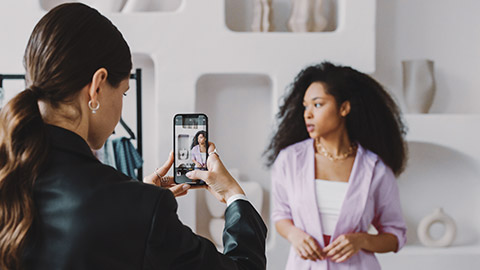
Across the main social media platforms (Facebook, Instagram, TikTok and Twitter) you can post using any of the following methods:
- a captioned photo
- stories
- reels
- tweets (comments on trending posts)
- live videos.
Each of these posting methods has advantages and disadvantages. Photo posts, for example, may only reach a certain number of people depending on your privacy settings and the hashtags you use. Reels, a short compilation of photos and video snippets, are common and often paired with a popular song or audio. They can also be used with your own voice with a tutorial. Reels tend to reach high numbers of people because of the popularity of the songs or audio you choose to pair it with. They can, however, be time-consuming and tedious to make.
Stories appear for a period of 24 hours and can be viewed several times within the time they are on your profile. These can often be saved to a highlight to be viewed later.
Being organised
Content creation and posting are extremely time-consuming, but without them, your profile is not likely to flourish. The organisation is the key. Batch content creation, that is, taking a series of photos, videos or reels can save you time, because you will always have something on hand to post.
Communicate with your audience
Interacting with those who follow you creates a sense of authenticity. It shows you are present and value their support by following your pages. Aim to respond to comments that are left to you that show support and encourage their input. Many platforms are equipped with a poll or question box setting. Add these to your stories and ask your followers questions. For example, what do you want to see more of, or ‘ask me anything’.
If you intend to repost comments from followers, ensure you respect their privacy and repost without their names or handles shown.
A note on privacy
Before you post photos, videos or any other form of content that may involve a minor, ensure you have consent and permission from a parent or guardian. In addition, if you are posting other adults, ensure you have asked whether or not they are happy to have their names tagged in your posts- this is particularly important if the profile is public.
Forum Activity: Posting schedule
Read the following blog “The Best Times to Post on Social Media in 2023” that analyses when to post on specific platforms. Be aware of how platforms differ and think about why that may be. Friday.
Attempt to create your own posting schedule as if you are trying to expand your business and brand.
- What times would you focus on posting?
- Who are your target audience?
- How would you go about reviewing this in the months to come to keep interaction building.

